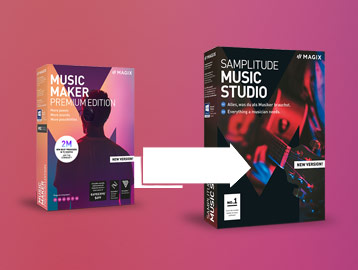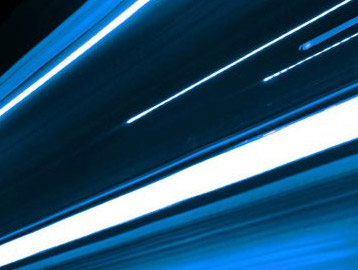NEW
How to record a guitar

Here we’ll explain in a few simple steps how to record a guitar (electric or acoustic). The tutorial is geared towards those who are new to music production and want to get great results without delay. Bear in mind that there is more than kind of setup. Ultimately, the aesthetic end result that you want to achieve is connected to the way in which the music is created. In other words, there’s a range of possibilities to get the desired sound. We’ll describe the standard methods here.
Necessary equipment:
- 1 acoustic guitar with pickup or 1 electric guitar with amplifier
- 1 large diaphragm condenser microphone (e.g. Neumann TLM 103)
- 1 dynamic microphone (e.g. Shure SM57)
- 1 mixer or audio interface
Recording acoustic guitar
Acoustic guitar is recorded with pickup and microphone. If your guitar doesn’t have a pickup, skip the first step and go to step 2. You will have less leeway this way when mixing later (more on this to follow).
→ Step 1 – Line-in:
First, connect your guitar to your mixer or audio interface via the jack socket. You’ll notice that the signal when the guitar strings are struck will be recorded rather than the signal of the microphone. The sound character will have a more percussive nature.
→ Step 2 – Microphone:
Position the large diaphragm condenser microphone between the 12th and 15th fret. Experiment with this position until you find a place where it sounds best! The mic should be at a distance of four finger-widths away. It shouldn’t be placed in front of the soundhole, because this will lead to a recording that is very mid-heavy in terms of frequency range and will conflict with the frequency range of the voice. The sound will be harmonic in character.
Now we’re coming to the leeway that was mentioned above: you can subtly mix in the recorded line-signal to the microphone track. In this way, the percussive sound of the line-signal from the string attack can be added to the harmonic sound of the microphone signal. Play around to find out which mix is best for you!
Recording electric guitar
Electric guitars can be recorded with large diaphragm condenser and dynamic microphones. You can also check our overview of the different types of microphones.
→ Step 1 – Record amp:
The amp is recorded with a dynamic microphone. To get a full, direct sound, position the mic as close to the grill as possible. By moving the microphone towards the edge of the amp, the recording will be softer and more bass-focused. Moving it towards the middle and the recording will be more treble and aggressive. By increasing the distance, the sound will be lighter and also less impressive and direct. Walk around with the microphone to find out which sound is best for your purpose. Usually the microphone is positioned halfway between the edge and the middle of the amp.
→ Step 2 – Record room sound:
To record room sound, place the large diaphragm condenser microphone at a distance of 85cm from the amp. This way you’ll get the sound of the room and bass pressure, because the deep frequencies develop only at a distance from the sound source.
Now you experiment while mixing and mix in the room sound into your recording. Make sure that your recordings and your mixing ratio aren’t too bass-heavy, as this will take up all the space for bass guitar.
Tips:
- Try bringing in more takes. Then you can separate your guitars in Stereo Panorama (left/right) and get a fuller sound.
- Don’t forget to play along with a metronome or clicks, otherwise you’ll be driven crazy when different takes don’t fit the same rhythm!
Don’t have any software for mixing yet? Try out the free full version of Music Maker or get started at full volume with Samplitude Pro X4!
Next Post >
Artist Interview: Heba Kadry
< Previous Post
Commercial Use of Music Maker Sounds and Loops
Related Posts
From Music Maker to Samplitude Music Studio
Use your Music Maker skills in Samplitude Music Studio. Here we tell all why you won’t regret an upgrade!
Samplitude Elements – Quickstart Guide
This tutorial will help you get started using Samplitude and provide you with efficient workflows for common application scenarios.
Brand new: SOUND FORGE Pro 12
Learn about the new features, improvements and highlights in the latest version of the sophisticated audio editor SOUND FORGE Pro.
The new SOUND FORGE Audio Studio 12
An overview of all the new features and optimizations!