How to Make Your Own Music and Other Audio Files
– here's how it's done.
"I want to produce my own music, but don't know how to cut and edit my audio recordings." Keep reading to learn everything you need to produce music.
- Download Music Maker Free, install the free program and start a new project.
- To load audio files, open to the File manager from the menu under "View" > "Window" > "File manager" and import the audio files you would like to edit. Simply drag & drop it by moving it onto any track to the left.
- Cut the audio file as necessary. Move the playback marker to positions where you want to make a cut and press the "T" key at each position. The unnecessary parts can be deleted from the track and the remaining sections should be moved together. For precise editing, use the object edges. You may compress and stretch any audio object using its edges to restore any parts you accidentally removed.The upper object handles can be used to fade the object in and out.
- Further edit the audio file using individual object effects, e.g. reverb, echo, EQ, distortion or a filter. Additional effects can be added to entire tracks or the overall mix using the mixer, which can be opened using the "M" key.
- Export your music as a WAV or OGG file in the "File" menu. To export only a portion of the arrangement, set the playback range over the desired passage and activate ""Only export the area between the start and end markers" option in the export dialog.
Edit your music – for free
and without any previous knowledge!
With the right software, your PC can become a powerful audio editing program capable of recording studio quality, creating your own recordings or producing music. The most important tasks in audio editing are cutting audio files and enhancing the sound with effects, for example, equalizer, compressor, or reverb. Using an equalizer, you can boost certain frequency ranges to increase speech clarity in a recording, for example. A compressor provides balanced volume ratios and makes a recording seem louder overall. With a well-adjusted reverb, a recording can sound as if it was made on a large stage, in a church, or in a basement.
There are a number of free audio editing apps that handle such tasks fairly well. Most of the time, however, the workflows are not very intuitive and you have to use several apps to perform the various tasks.
That's why we recommend Music Maker, a comprehensive music software for windows, instead. The basic version of the software is free and can be used indefinitely. It offers extremely user-friendly editing features, for example when shortening the beginning or the end of an audio file, removing disturbing parts or fading audio in and out (fades). You can also combine several audio files and either cut them one after the other or play them at the same time. The mixer helps you to achieve balanced volume. In its range of sound editing tools, Music Maker offers an extensive collection of professional effects including EQ, compressor, reverb, distortion and more.
And if you feel like getting even more creative: With Music Maker, you can also make your own music. You arrange the included samples of drums, basses, guitars and keyboard sounds simply using drag and & drop or by playing software instruments with your computer's keyboard.
Music Maker offers you a free, comprehensive audio editing program and environment for music production. Using the basic version, Music Maker Free, you can perform everything you need for audio editing without limitations. For more advanced projects, Music Maker Free can be expanded using the integrated Store. This means that if you want, you can purchase additional program features, Soundpool loops and software instruments and then make them available immediately in Music Maker.
In this step-by-step guide, learn how to do that as well as how to use Music Maker to edit sound files and create your own audio recordings.
How to Edit Audio Recordings Perfectly
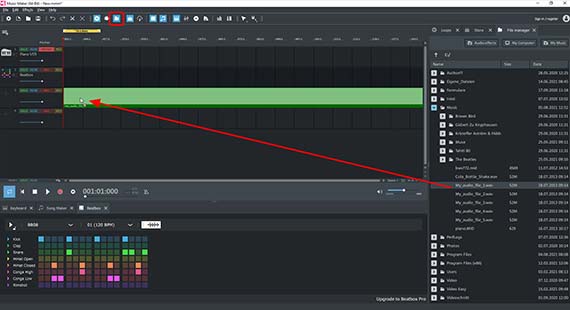
Audio editing for beginners
- Download the free software.
- Double-click the installation file to install the program.
- Open the program and create a new, empty project.
On the right-hand side you'll find the Media Pool.
To edit your audio file, switch the Media Pool on the right to the File manager view.
- Click the "File manager" button in the toolbar.
- Go to a folder containing the audio files that you would like to edit.
- Drag & drop the files in the left area onto the tracks.
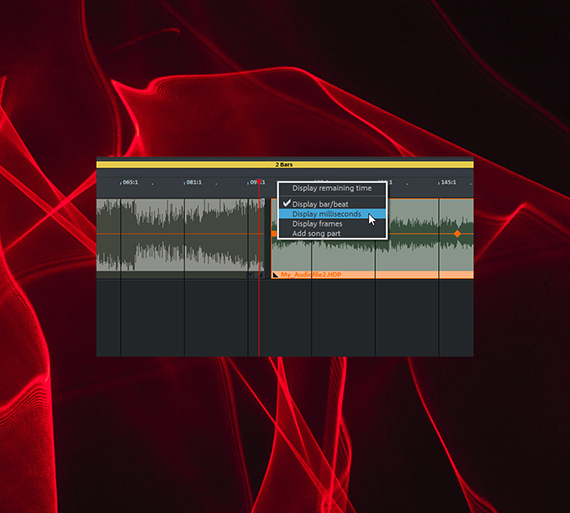
You can move any file around freely.
To play the project, press the spacebar. During the playback, the playback marker moves across the track range from left to right and shows the position that is being played back. You can move the playback marker in the bar ruler above the first track to another position at any time by clicking.
By default, the units of measurement in the timeline are bars. This setting is ideal for music production, however units of time are more useful for audio editing.
- Right-click above on the bar ruler and change the units to milliseconds.
Now, you can tell how long your audio files are in the bar ruler and at what time position the playback marker is.
Now, everything is ready to begin editing audio.
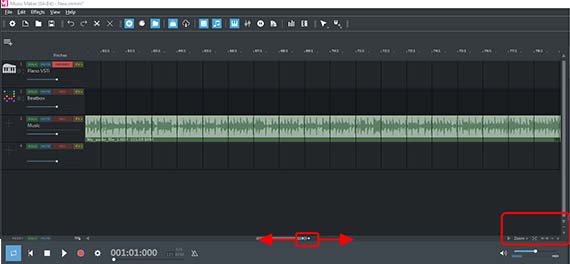
Audio editing
To remove a certain passage from an audio file, place the playback marker at the beginning of the passage you want to cut out. If necessary, zoom in to see the spot in the waveform better.
You can zoom in and out in the following ways:
- Using the zoom buttons located bottom right.
- Using the scroll bars: Move the mouse to the edge of the scroll bar and drag the scroll bar inward
- Using the mouse scroll wheel (while simultaneously holding the Ctrl key)
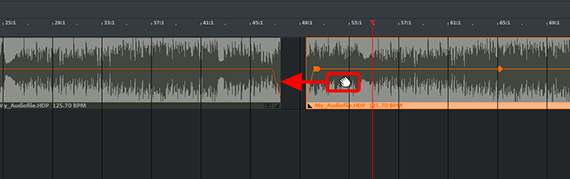
Once the point in the waveform where you want to make a cut is clearly visible, place the playback marker there and press the T key. This will split the audio object into two independent parts. Then, place the playback marker at the end of the sequence and press the T key again.
As a result, you have cut out the passage at the front and back and can delete it from the track. Finally, slide the two remaining audio objects together to close the gap in the track.
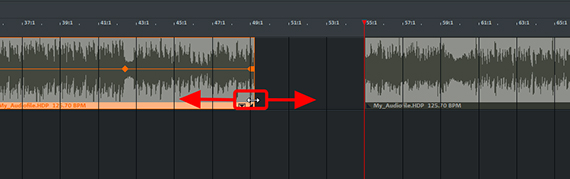
Now, the silent section is gone during playback and the front object fades directly into the back one.
Occasionally, the beginning and the end of an audio file need to be cut away, for example, because a rumbling noise can be heard there when the microphone is switched on and off. This can also be done more simply, as follows:
- Move the mouse to the front or back edge of the audio object.
Here, the mouse pointer will turn into a double arrow.
- Click and drag the object edges inwards until the noise is gone and the recording begins and ends at the desired positions.
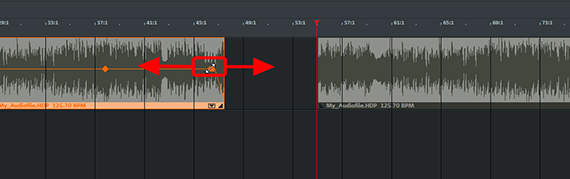
If edited audio objects crack at the end of a cut, remove the noise with a small fade:
- Move the mouse pointer to the top corner.
- Click and slide the top object handle slightly inward.
This way you can create fade-ins, fade-outs or crossfades for several audio files.
Now, you know everything you need to know about editing audio with Music Maker. For example, other applications include:
- Combine several songs in a row to create your own mix album. You can either use the same track for all song files or drag each file into a separate track. Then, arrange the songs in the desired chronological order and adjust the pauses between the tracks.
- To blend several songs together like a DJ, simply move the following object into the one before it so that they overlap. This creates a cross-fade, which means that in the overlapping area, the front object fades out and the back object fades in. Or you can place the songs on multiple tracks and set the exact fade you want using the fade handles.
- To merge one audio file with another, split the file into two parts by pressing the T "T" key. Then slide both object parts apart and drag the "filler" into the gap on the track below. You can control the fade-in and fade-out using the fade handles, if necessary.
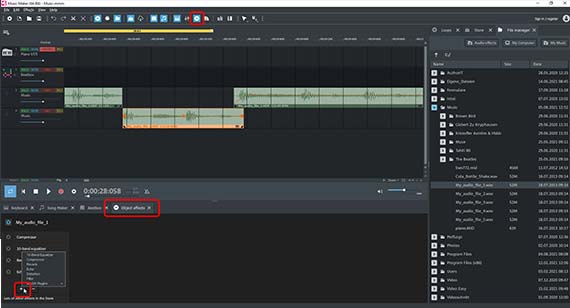
Audio editing using effects
You have the option of adding effects to change the sound of individual audio objects as well as the overall sound. Effects may be applied at three levels: To individual objects, to individual tracks and to the master mix.
- In the lower area, switch to the "Object effects" view. To do this, click the FX button in the toolbar.
This will access the object effects for individual, selected audio objects. Here, a compressor, 10-band equalizer, reverb and echo are available for use. You can also press the "+" button to access further object effects like a filter, "distortion" and the "Vandal" plug-in, a tube amplifier designed primarily for guitar recordings.
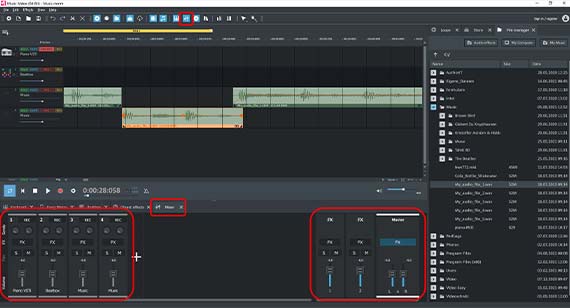
Effects can be added to individual tracks or the overall mix using the mixer.
- Click the mixer button or simply press the M key to open the mixer.
Here, the volume and stereo pan controllers for each track can be found. This can be used to even out volume relationships between the tracks. If you want to balance the volume of different songs, for example, drag the files onto different tracks and adjust the volumes using the volume sliders in the mixer.
- The track effects can be accessed at the top of the channels. This is a quick way to apply the same effect to several objects in a track.
- On the right, the mastering section can be found. The overall mix is adjusted here. The FX button above the master slider is used to access master effects, which affect all files in the arranger after the object and track effects.
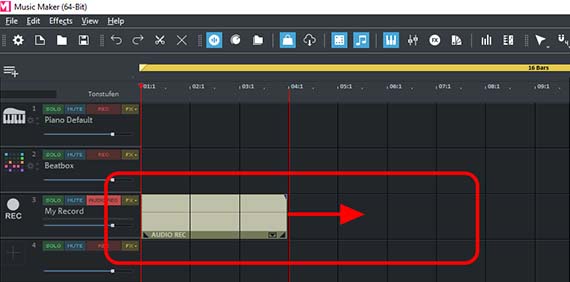
Microphone recordings
Instead of importing existing audio files, you can also create them yourself as well as cut and edit them in post production after recording. To do this, use the recording feature in Music Maker.
- Connect a microphone to your computer. Naturally, you can also use your computer's internal mic, if one is available.
- Switch any empty track to audio recording mode to record audio. To do this, click on the red recording button on the left side of the interface in the track header until "AUDIO REC" appears.
- Start the audio recording by pressing the red record button in the transport control.
During your recording, the accompanying arrangement will be played back. It is best to use headphones.
After recording, the recorded audio appears in the track, where it can be edited or processed with effects just like any other audio file.
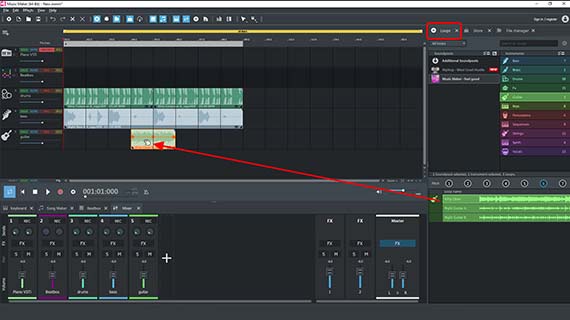
How to make music for free
But Music Maker can do much more, including, as its name suggests: Make music. There are two ways to produce music: Either by arranging the included Soundpool loops to new, custom songs or by playing the software instruments. Of course, both methods can be easily combined and supplemented with vocals or instrumental recordings using a microphone.
- Soundpool loops: To produce music with sound loops, switch to the "Loops" view on the right. Now you can access the contents of the free Soundpool "Feel good" that was installed with the program: Using it, you can loop short samples of drums, bass, guitars, keyboards and vocals. Each loop will be played by clicking on it with the mouse (preview feature). Drag the loops to the left into the arranger as with the audio files and compose your song or a basic musical framework. It is probably best to begin with drums and bass, because they provide the "musical backbone" for most songs. If you don't like this genre of music, note that there are Soundpools in virtually every conceivable musical genre that can be installed from the Store. We'll cover that at the end of this article.
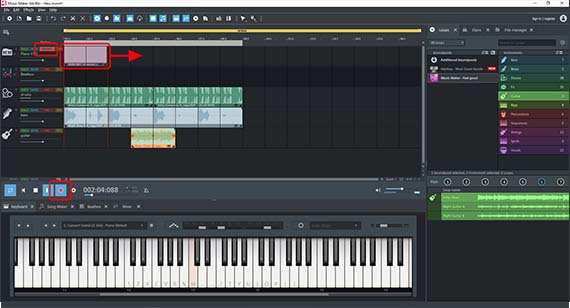
- Software Instruments: To play one of the software instruments, click the "Keyboard" button at the bottom. The default sound is a piano, which you can immediately play using the top row of letters on the computer keyboard. Of course, it is more convenient to use a MIDI keyboard. In the drop-down menu at the top of the keyboard you can select another instrument, e.g. the "Revolta" synthesizer with its many different settings and sounds. As with Soundpool loops, additional software instruments can be purchased from the Store at any time (see below). If you want to record your playing, activate "MIDI REC" mode using the red button in the track header of any track, then click on the red record button in the transport control and start playing. During your recording, the accompanying arrangement will be played back. You can also create an accompaniment made of sound loops beforehand and then play your software instrument along with it.
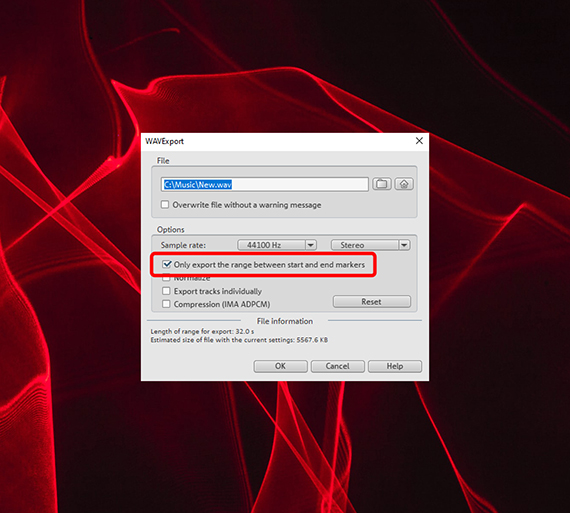
Exporting audio files
Finally, export your edited audio files or your own audio productions either directly as a WAV file or in the compressed format OGG.
- Choose "File" > "Export". Here, you will find all the formats available in Music Maker Free.
- If you only want to export a specific section within a current arrangement in process, activate the option "Only export the area between the start and end markers" in the export dialog. Beforehand, make sure that the playback area is highlighted directly above the passage.
During export, all tracks in the arranger are mixed down together with all effects and mixer settings into one "proper" audio file. In short, the final result will sound exactly the same as when played back in Music Maker.
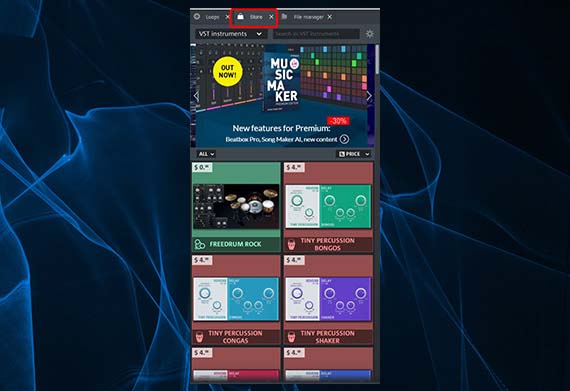
Expanding add-ons for the program
Now, you have learned the most important audio editing functions. But Music Maker has much more to offer. The basic version of Music Maker Free can be expanded with additional content from the Store, which can be accessed from directly within the program.
As well as more Soundpools and software instruments, you'll also find tons of professional digital effects and additional program functions that you can purchase and immediately start using in Music Maker.
- Click on the "Store" tab in the Media Pool.
- Sort the items using the drop-down menu.
- Browse through the products offered. Click on an item for more information.
- Click on "Purchase" and follow the provided instructions.
Tip: Sort the products by price to display the free offers at the very top. All you have to do is register as a MAGIX customer to get free products.







- Only now for free in this offer:
- iZotope Ozone 11 Elements (C$69 value)
- Native Instruments Hybrid Keys (C$69 value)








