How to Make Your Own Song
Want to create a song? Here's how:
- Download Music Maker Free, install the free program and start a new project.
- Click on the "Loops" tab on the right to access the included Soundpool samples. These can be used to create your own songs or accompanying arrangements for recordings. First, click to select a drum sample and drag the sample to the left onto a track. On the right, switch to the "Bass" category and drag a bass sample onto the next track below. Add additional instruments to your arrangement and experiment to hear what goes well together. Use the spacebar to start and stop playback. The yellow playback range above the tracks will be played in an endless loop.
- For vocal recordings, click the red button on the left in the track header of any empty track until it says "AUDIO REC. This indicates that the track is in microphone recording mode. Use headphones if you want to listen to the other tracks while singing. Start the microphone recording by pressing the red button in the transport control and sing into the microphone. When you're finished recording, click the Stop button in the transport control. Afterward, a long audio object will appear in the track.
- To record in Music Maker using the software instruments, perform a MIDI recording. On the far left in the track header of an empty track, click the instrument icon and select the software instrument. Then, click the red button in the track header until "MIDI REC" is displayed. Start the MIDI recording using the transport control and play the software instrument with your computer keyboard or a MIDI keyboard. This will create a MIDI object that contains the notes you played.
- Afterward, you can edit and add effects to all your recordings. To cut, place the playback marker at the desired position and press the T key. If you want to apply effects, you can use the object effects below the arranger or the track and master effects in the mixer (M key). This is also where you can adjust the volume levels of your tracks.
- When you are finished, export your song as a WAV or OGG file in the File menu.
Produce & Create Your Own Songs
Most people have heard thousands of songs, but have never created one themselves. This is not so much due to a lack of interest or creativity, but rather because many don't know how to do it and don't have any knowledge of music production nor any musical training. With the help of modern software, it's quite easy to get creative using your PC and produce your own songs – even without any previous knowledge of music or computers.
For beginners, the free version of Music Maker provides the perfect introduction. For advanced and professional users, Music Maker is a uniform, simple, comprehensive and readily expandable production environment for music.
In the basic free version, Music Maker comes with hundreds of samples with a variety of sounds that can be combined using drag & drop to create new songs again and again. All the samples automatically fit together, can be freely combined and are available in seven pitches. Everything matches harmonically. Simply experiment with different variations, feel out your way to your own sound and build your own song.
Music Maker Free also offers professional software instruments that can be played on a MIDI keyboard or even using your computer's keyboard. Test out a choir, power rock guitar or entire string ensemble! You'll be amazed how lifelike these "natural" instruments can sound.
Of course, a song also normally includes vocals. Using the built-in PC microphone or a higher-quality external mic, you can accompany yourself with an arrangement of samples or software instruments and sing lyrics on top of it. Finally, mix everything with high-end effects and the virtual mixer – and your first song is done.
In this guide, learn how to create your own song on a PC, how to make a pop song by recording vocals, rap or hooks and how to enhance your music-making skills. Here are the basic steps:
- Download Music Maker Free. You can use the basic version for free and for an unlimited time as well as upgrade it with additional sample collections, software instruments and program features as needed.
- Double-click the installation file you downloaded to install the software.
- Start Music Maker and create a new project using the start dialog.
Then, you can start to create a song.
Record and Edit Your Own Music Using Music Maker
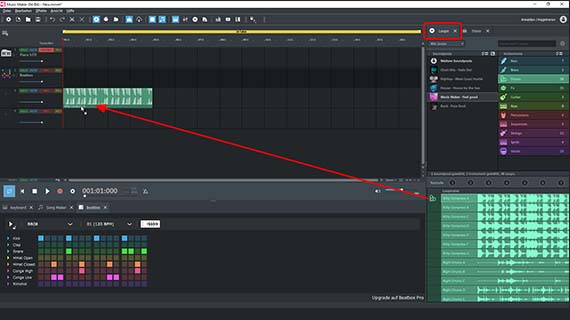
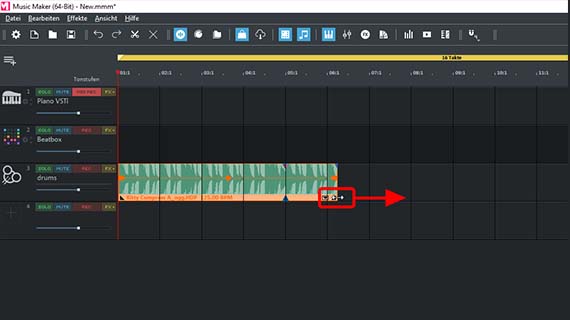
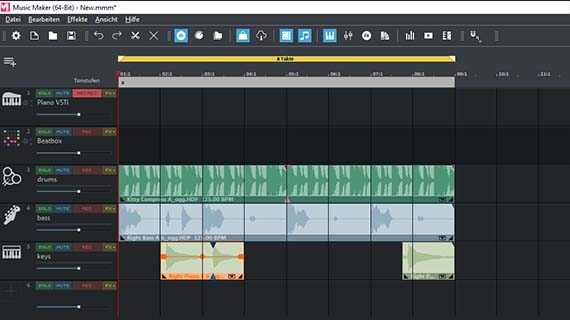
Make your own songs using background loops
The free version of Music Maker comes packed with hundreds of samples. You can use these Soundpool loops to create songs or simply produce a basic framework to use as a background for vocal recordings.
- Click on the "Loops" button to the right to open the tab containing Soundpool loops.
The free Soundpool "Feel good" is installed with Music Maker Free. Additional Soundpools from virtually any thinkable genre can be installed using the program's in-app Store (see below).
To the right, select the category of instruments in the Soundpool. For example in "Feel good", there is "Bass", "Brass", "Drums", "FX", etc.
In the list below, you can choose the samples. In the "Bass" category, for example, the choices include "Right Bass" (in the variations A-C), "Right Sub Bass" (in the variations A and B), etc.
- Click on a sample to begin listening to a preview.
- To use the sample, drag & drop it to the arranger.
- The principle is like a musical puzzle: You load different samples, loop them, combine them with other samples and create your own songs. You should keep a few things in mind, though:
- It is probably best to start with a drum track and then compose a bass track.
Drums and bass provide the musical backbone for many songs. After that, browse for more sounds like maybe a piano or a guitar. You can change the pitch by clicking one of the seven pitch buttons above the loop library before loading it into your project. This is not possible with drum loops, because drum sounds don't have a specific pitch.
If you move the mouse to the back edge of an object in the arranger, the mouse pointer will turn into a double arrow. You can now click and hold the double arrow to drag out the section. It will then continue to play as a loop. You can also use the same method to trim the loop and make the beginning shorter.
Above track 1, you can see the playback range. The default length is 16 bars long. This range will be played back as a loop. The 16 bars aren't enough to make a complete song, but it's long enough to work with to create the first section. Now, you can shorten or lengthen the playback range from that point to the desired length.
The tempo of your song is set in the transport control. The default is 120 BPM, which is appropriate for most rock and pop songs, but might be a bit too fast for hip hop, for example. If you slow the tempo down to 90 BPM, the samples in the tracks will take on a whole new, more relaxed character.
Tip: If you only want to create a background arrangement for your recordings, don't use too many different instruments in order to keep the sound from becoming too crowded. In most cases, drums, bass and a piano will be enough.
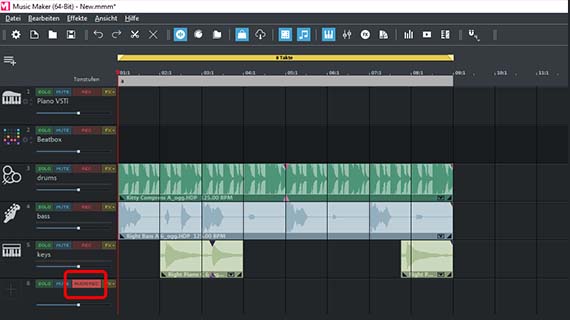
Record vocals with or without accompaniment
To record your own music with vocals and/or a "real" instrument like a guitar or piano, do the following:
- Connect a microphone to the microphone input of your computer. You can also use the built-in microphone on your computer, however, it will not provide particularly high-quality recordings.
- Switch an empty track to mode for a microphone recording. Click on the red recording button on the left side of the interface in the track header until "AUDIO REC" appears.
- To use an existing arrangement as accompaniment, you should use headphones so that the other tracks are not picked up by the microphone.
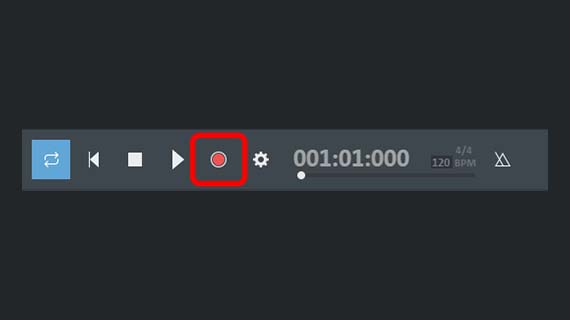
- Start the audio recording by clicking on the red record button in the transport control.
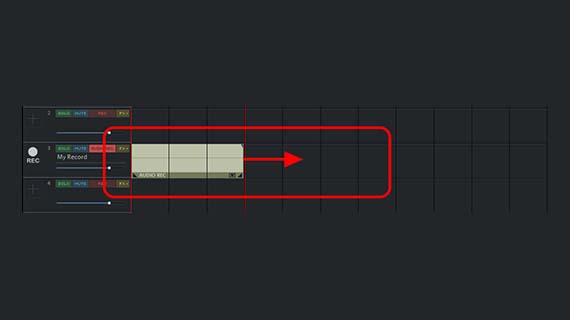
Now, the recording will start and you can begin your performance. During the recording, an audio block will be created that will become increasingly longer as the recording continues.
- When you're finished, click on the stop button.
If something went wrong, simply retry the recording again. To do this, click on the red "Record" button again. The recording will start again and the previous, flawed take will be overwritten.
This allows you to record several takes in a row, for example, first the instrumental accompaniment such as a guitar or piano, and then the vocals. To hear the backing instruments while singing, use headphones again.
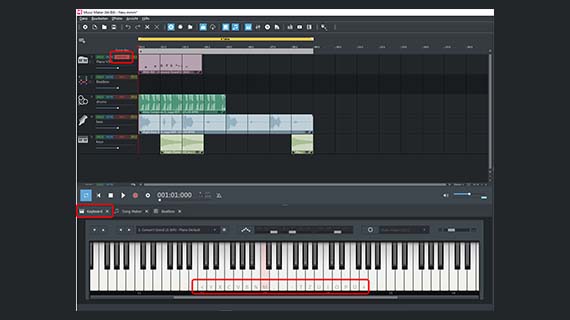
Play and record software instruments in your music
Similar to Soundpool loops, the software instruments are based on short musical recordings (samples). All software instruments are played like any keyboard instrument using the computer keyboard or with a MIDI keyboard. Alternatively, you can use the MIDI Editor to program melodies note by note. This is particularly useful for drum beats, where every beat should sit in a specific place.
At the bottom of the interface, you'll see a large keyboard with a piano keyboard. This controls the software instruments. The default instrument sound is a concert grand piano.
- Click the "Keyboard" tab to open the keyboard window.
- Click once on the keyboard to activate it.
Letters and symbols will now appear on some of the keys. These keys indicate the notes on the computer keyboard. To create harmonies like in a chord, press several keys simultaneously. You can play the normal C major scale using the top row of your computer's keyboard (starting on the left with the letter "Q" and ending on the right with the "[" symbol). It is the easiest to use this row of keys to play melodies.
Through trial and error as well as a little practice, you'll learn to play instruments with dynamically and accurately on the computer keyboard. To record your playing, you need an "armed" MIDI track, on which you wish to record. Track 1 is set up for a piano recording by default.
- Click on the red recording button on the left side of the interface in the track header of track 1 until MIDI REC appears.
- Click on the red "Record" button in the transport control.
Now, a MIDI recording will start.
This recording process works the same way as recording audio, as described above.
Along with the piano sound of "Concert Grand", two other additional instruments are available to choose from in Music Maker Free: Revolta and Vita LE. The Revolta is a classic synthesizer with many setting options for electronic basses and sounds, whereas Vita LE is a universal sampler and provides sounds for an acoustic drum set to test out in Music Maker Free.
To play the Revolta, the easiest way is to click on the instrument icon on the left in an empty track and select the Revolta.
- If you have used every track, you can add additional tracks from the menu under "Edit" > "Track" > "Add new track".
A large, independent Revolta user interface with a number of possibilities to creatively modify the sound will appear. Press a few keys from the keyboard window to preview the sound.
- Open the Revolta dropdown menu and switch to another sound preset.
- To record the active sound out of the Revolta, switch the Revolta's track to MIDI recording mode as described above for the piano and begin recording.
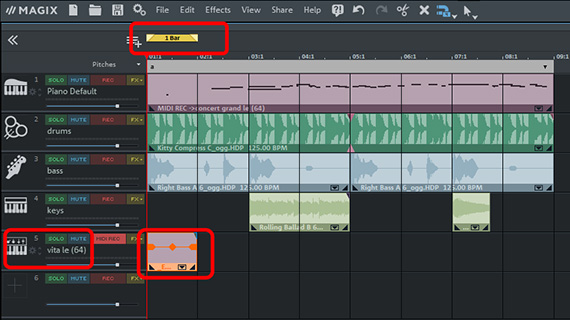
Program beats for your own songs
As mentioned before, it's best to program drum beats in the MIDI editor. This is easier and more accurate than recording sounds live. To test it out, use the acoustic drum set in "Vita LE".
- Insert a new, empty MIDI object from the "Edit" menu.
- Here, you can choose from multiple presets. One bar length usually is enough to get started.
- Select the preset "Empty (1 bar)" from the "Edit" menu.
- Drag the empty MIDI object to its own track.
- Choose the desired synthesizer for this track. To do this, click on the icon in the left of the track header and select "Vita LE".
- Set the playback range above so that it is exactly over the MIDI object. This will play the entire length of the object as a loop.
- Double-click on the empty MIDI object to open the MIDI editor.
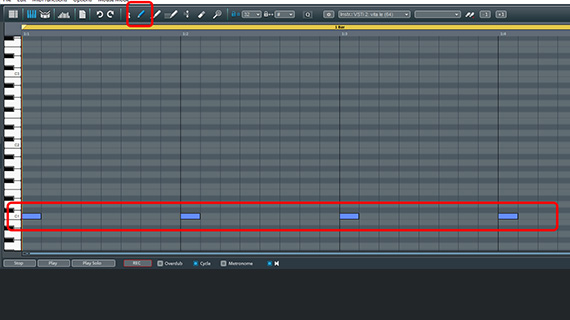
This opens the MIDI editor. The MIDI Editor is a custom user interface for software instruments. This is where you program your beats, melodies and chords. On the Vita, you'll find the kick drum on the left side of the piano keyboard in the "C1" row. The snare is two rows above that.
- At the top, switch to the pencil tool.
- Click in the rows of the matrix to create MIDI notes.
- Press the spacebar to preview your work.
The bar will loop, so you can listen to what you have drawn in an endless loop. Press the spacebar again to stop playback.
To get an idea of the sounds that the current synthesizer has to offer, simply drag one of the notes up and down. For every row in the table, the corresponding sample will be played. For example, the snare is two rows above the kick drum.
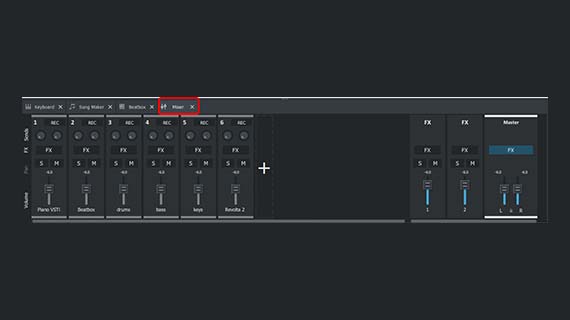
Mixing and applying effects to your music
At the latest by the end of production, it is essential to employ the mixer in order to balance the volume levels of the individual tracks and prevent a muddy sound.
- Open the mixer by clicking on the mixer button (or simply pressing the M key).
- There are volume controls for each channel and a stereo panorama knob to shift the respective track to the left or right.
- The FX buttons open the track and master effects.
You can access an compressor, two different equalizers, a stereo processor, reverb and echo here. The effects bank may expanded anytime with additional effects such as flanger, chorus distortion and filters.
If you want to accentuate a track in the mix a bit more, it is most effective to do this indirectly by lowering all other faders except the channel that is too quiet. The opposite approach could result in clipping in the mix.
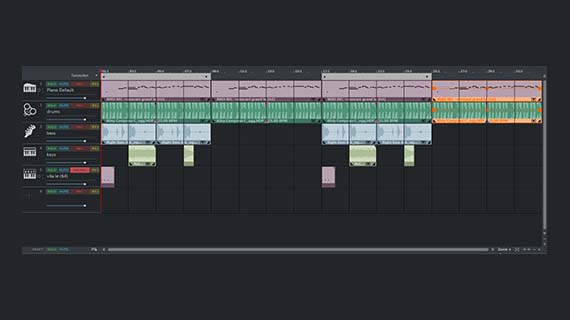
Duplicate song parts and finalize your completed song
After finishing the initial recordings and arrangements, you have created the first part of your song and can now used these bars to build a complete song.
This often involves alternating several parts, e.g. intro. verse 1, chorus, verse 2, bridge, chorus and then an outro. You can arrange all these parts together in one project. Often variations on existing parts are used in this process. For example, the intro might consist of a piano recording of a variation without bass and drums to begin the song.
The basic principle is to repeat existing song parts one after the other and to arrange them in different ways. In addition to looping, duplicates are particularly helpful here. A duplicate can be varied in any way, unlike looped passages.
- To create a duplicate, hold down the Ctrl key, click on an object and drag the duplicate to an empty area.
- The duplicate is completely independent of the original, i.e. you can edit it without affecting the original, for example shorten it to create a break, or distort it with effects.
- A second important technique is grouping. You can combine as many objects as you like into a group. This group can then also be duplicated and modified with a mouse click, just like a normal object. This allows you to quickly create more complex song structures like verses or choruses.
- Select all objects that should belong to a group. Click on the objects that are grouped together while holding down the Ctrl key, or use the mouse to draw a rectangle that encloses all the objects.
- From the menu, choose "Edit" > "Object" > "Group" > "Group objects" or simply press the keyboard shortcut Ctrl + G.
This enables you to quickly edit the first bars of your own music into the desired length. As you continue, you can add other elements to your music, for example vocal recordings, melodies using the software instruments or other Soundpool loops.
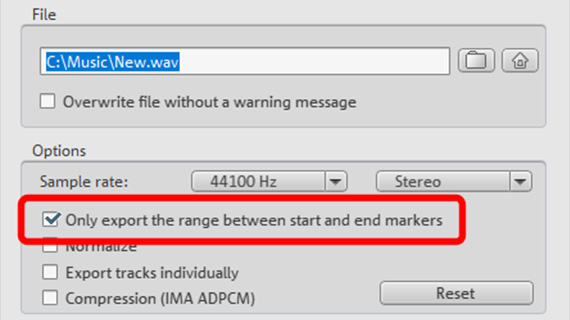
Once you've finished producing your music, you can export it directly as a WAV file or in the compressed format OGG.
- Choose "File" > "Export" and the format you want.
- To export only the current playback range under the yellow bar, select the "Only export the area between the start and end markers" option in the export dialog.
During export, all tracks in the arranger are mixed down together with all effects and mixer settings into one "proper" audio file containing your finished song. The final result will sound exactly the same as when played back in Music Maker.
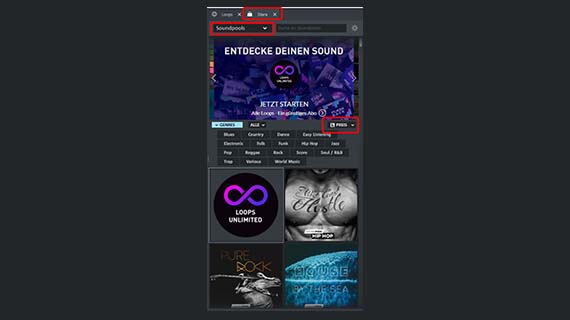
Add-ons for the program
Now, you have learned the most important audio editing functions on how to make your own song and finish production. But Music Maker has much more to offer. The basic version of Music Maker Free can be expanded with additional content from the Store, which can be accessed from directly within the program.
As well as further Soundpools and software instruments, you'll also find a number of different professional effects and additional program functions that you can purchase and immediately start using in Music Maker. This will help you to develop musically over time.
- Click on the "Store" tab in the Media Pool.
- Sort the items using the drop-down menu.
- Browse through the products offered. Click on an item for more information.
- Click on "Purchase" and follow the instructions provided.
Tip: Sort the products by price to display the free offers at the very top. All you have to do is register as a MAGIX customer to get free products.







- Only now for free in this offer:
- iZotope Ozone 11 Elements (C$69 value)
- Native Instruments Hybrid Keys (C$69 value)








