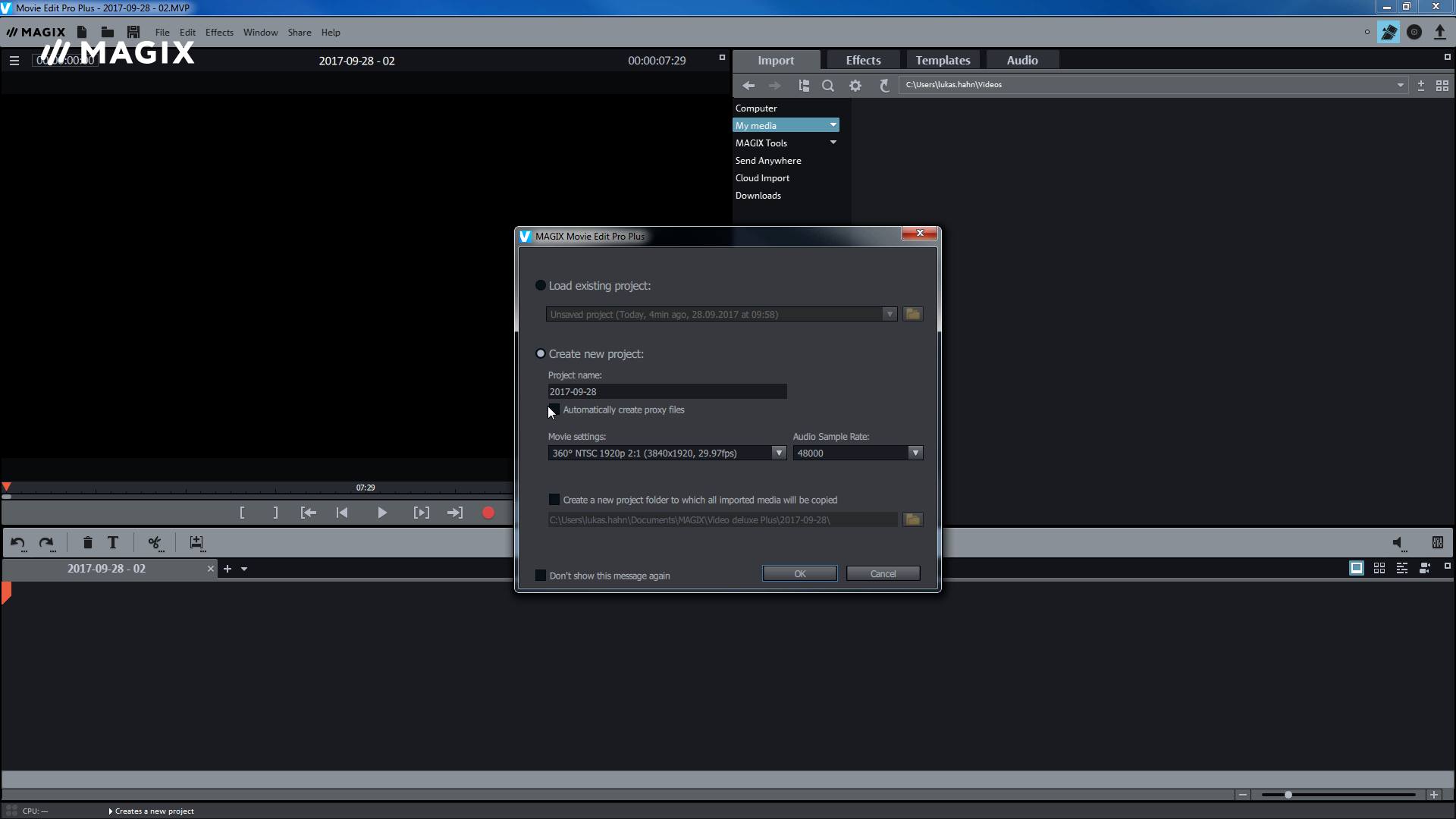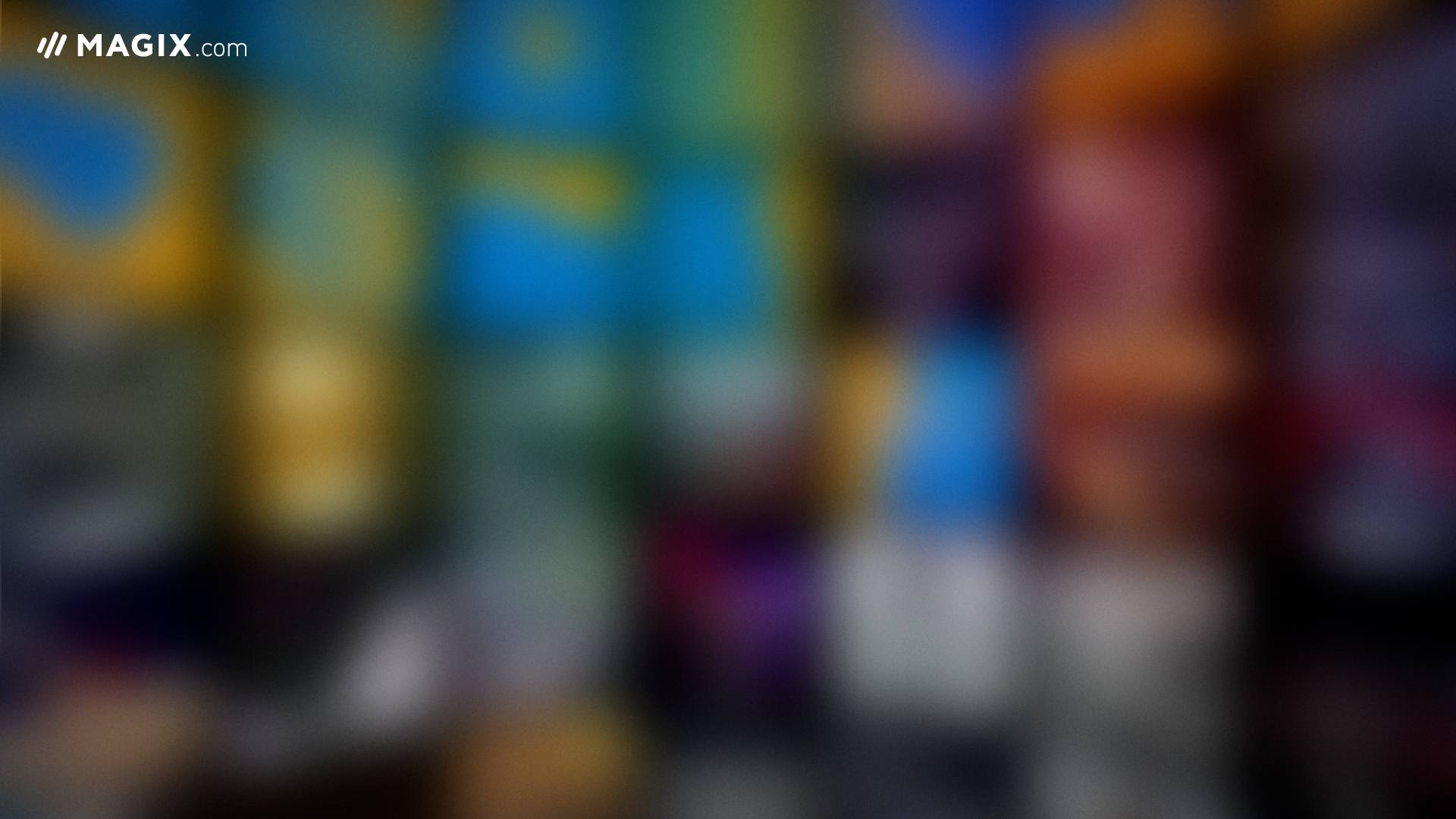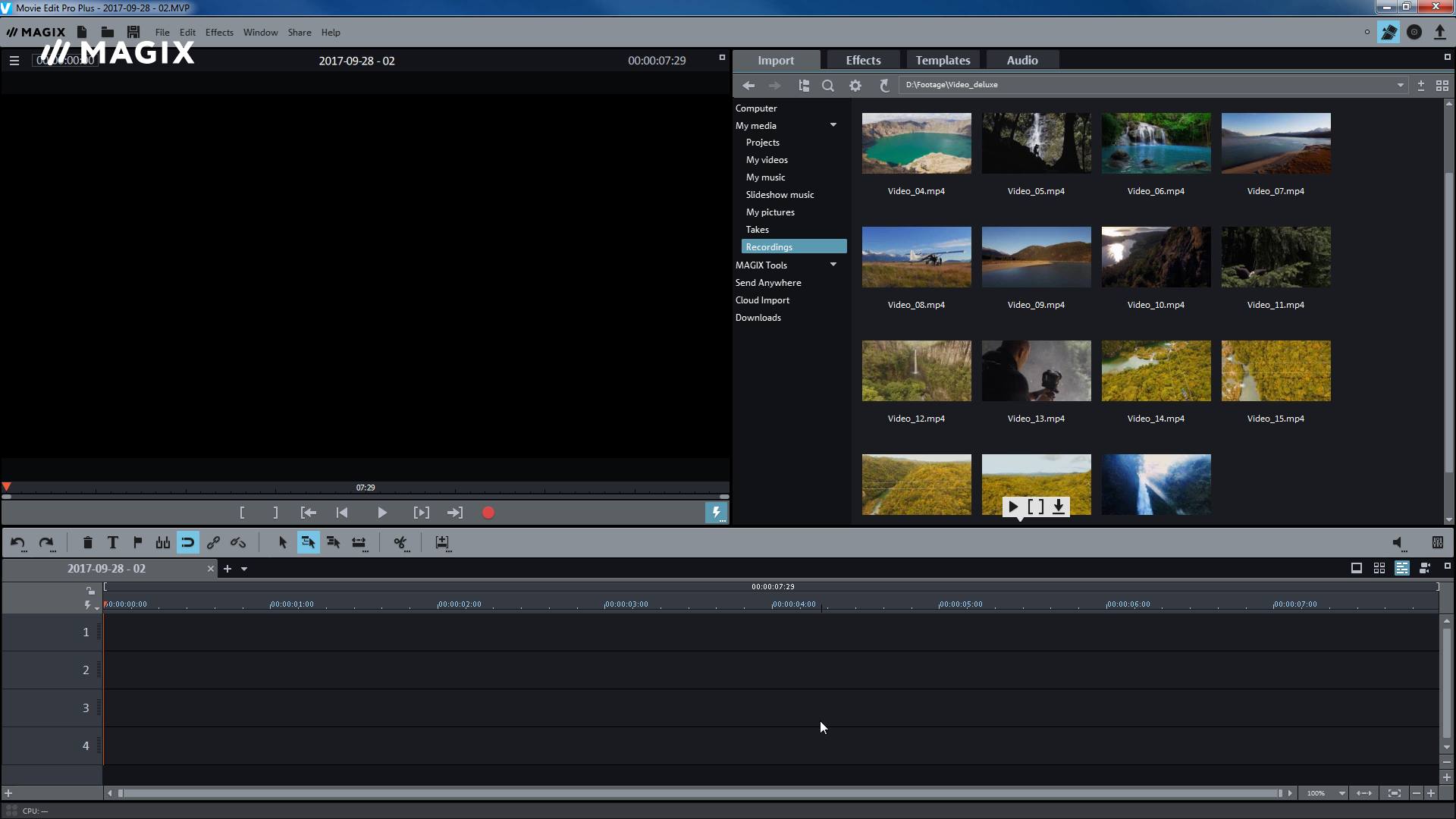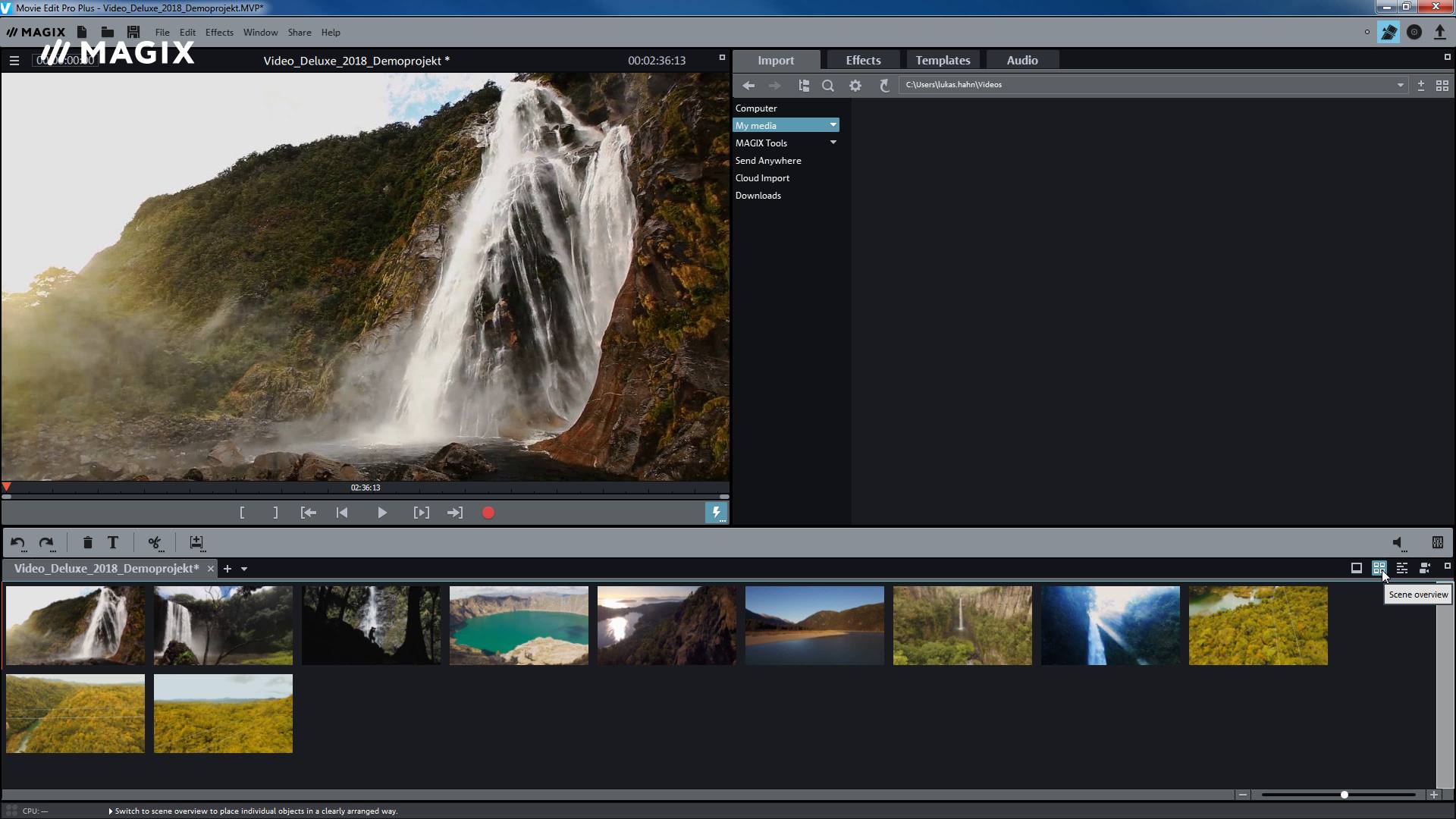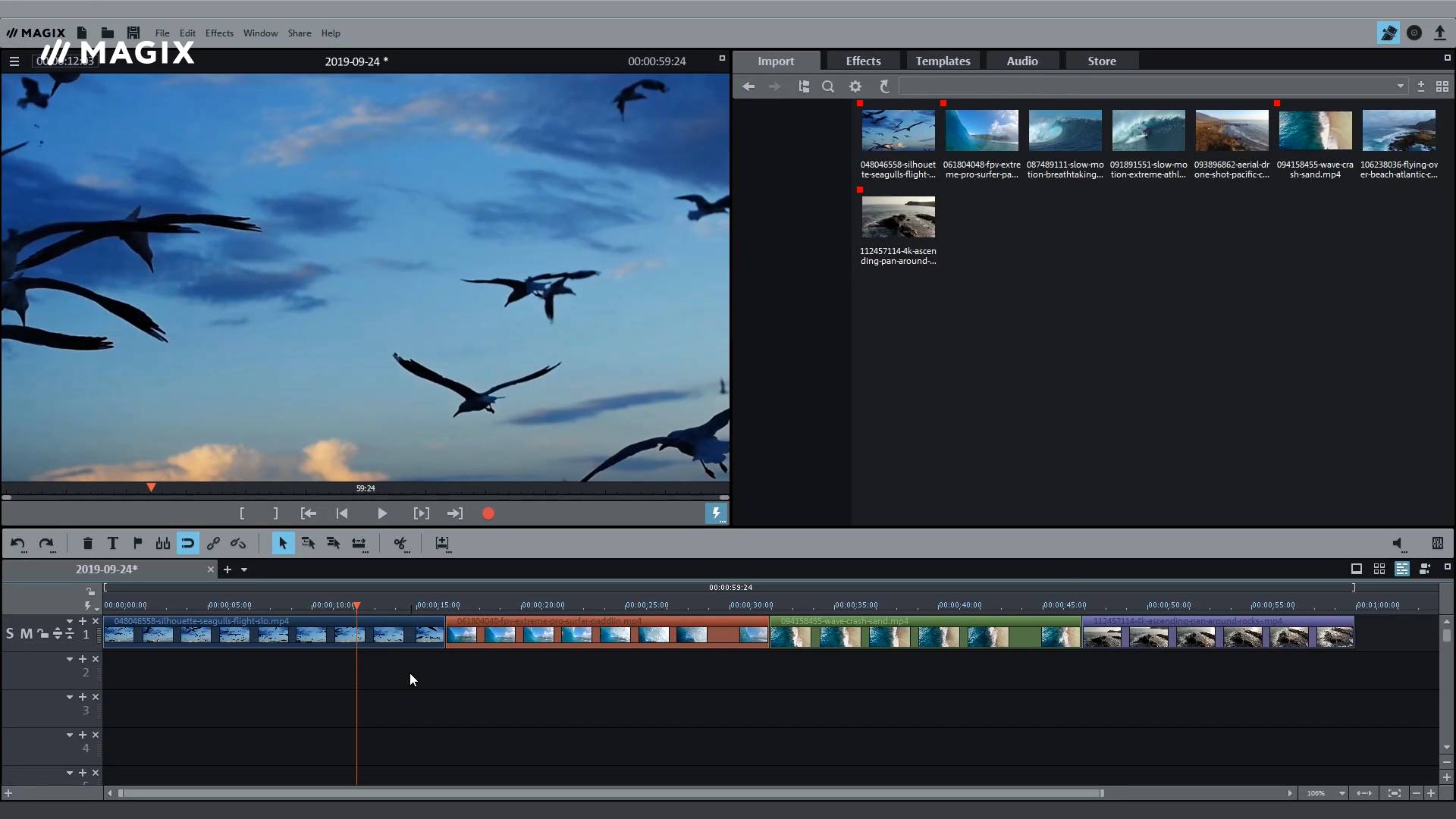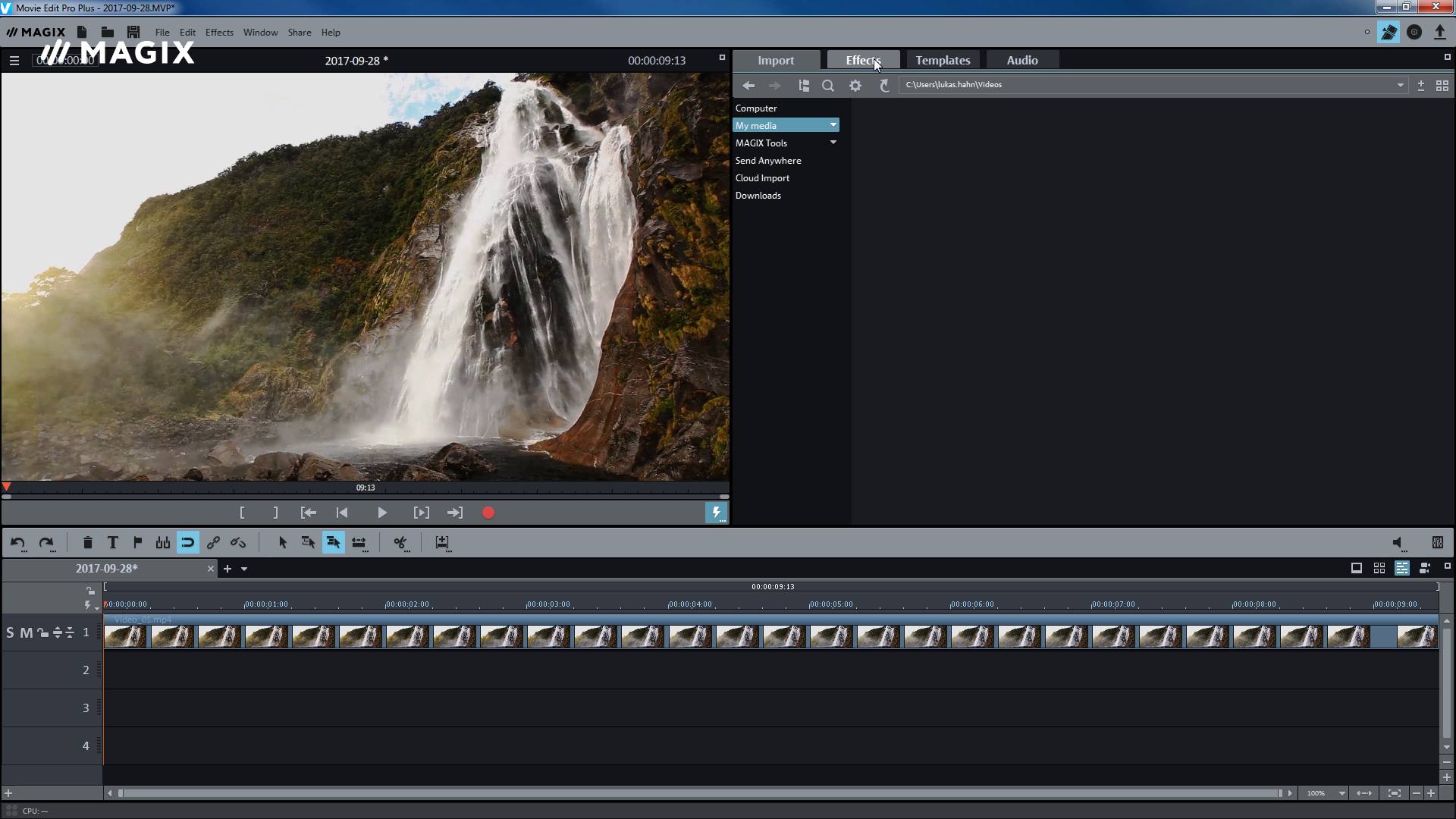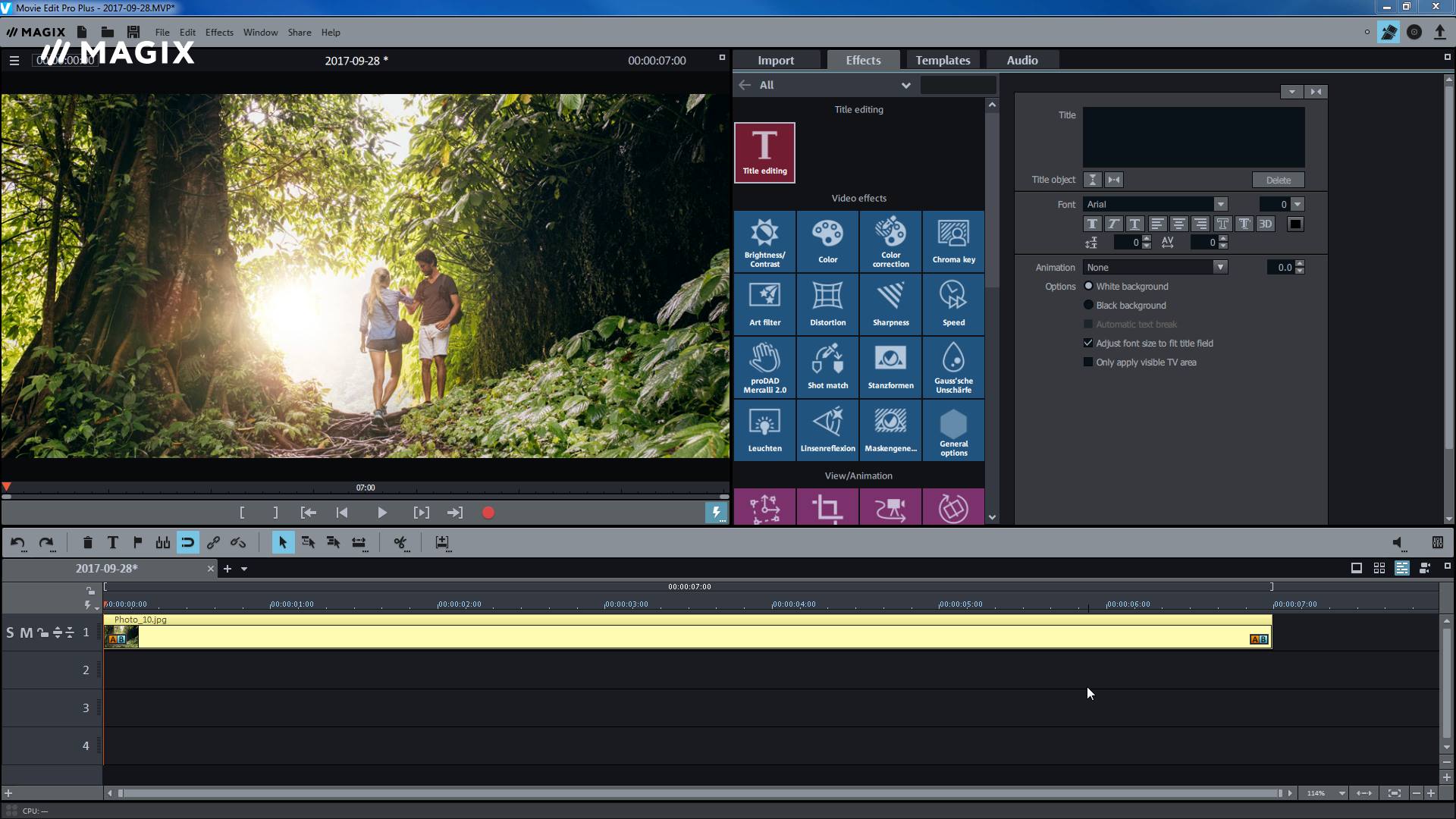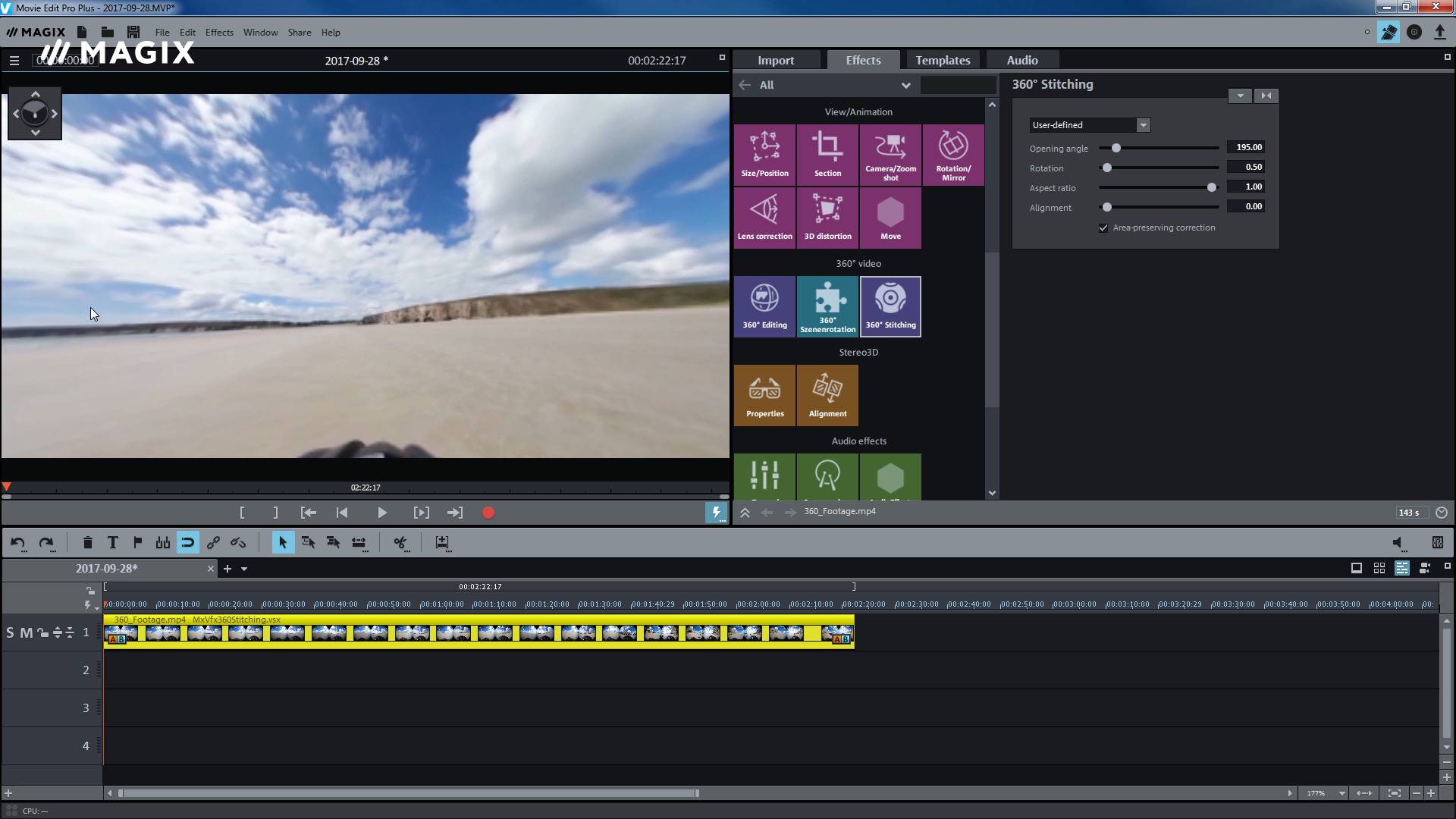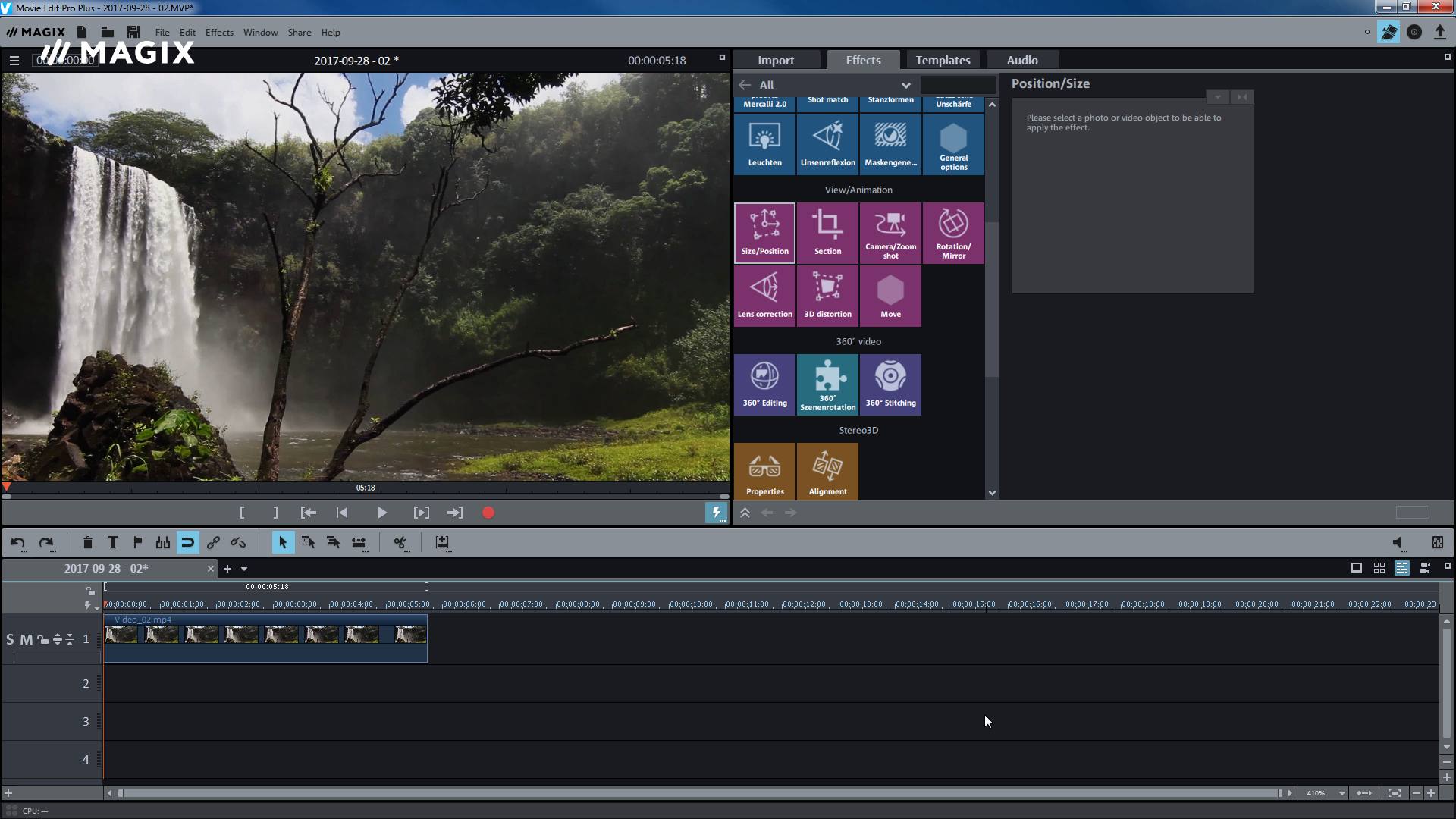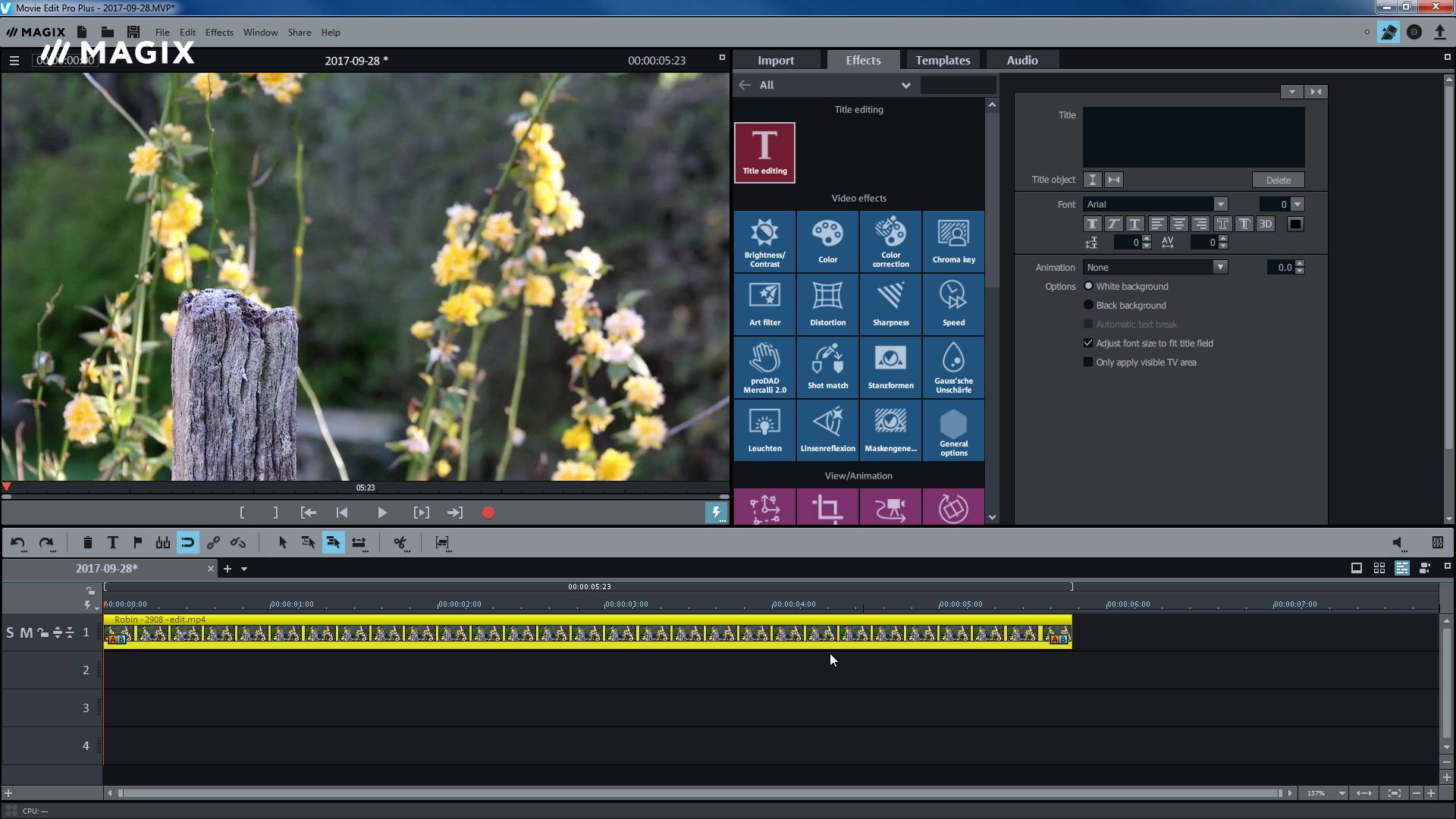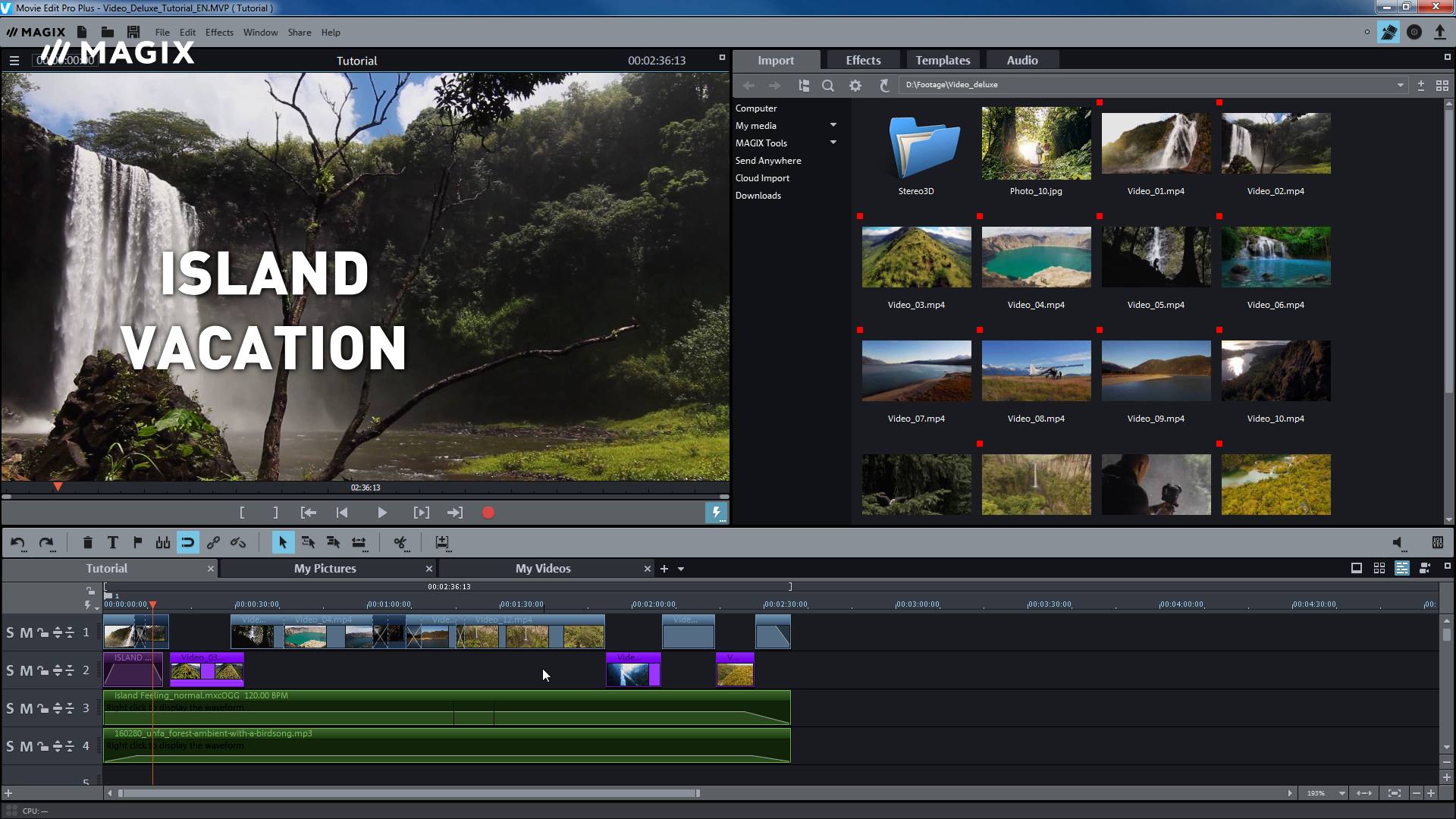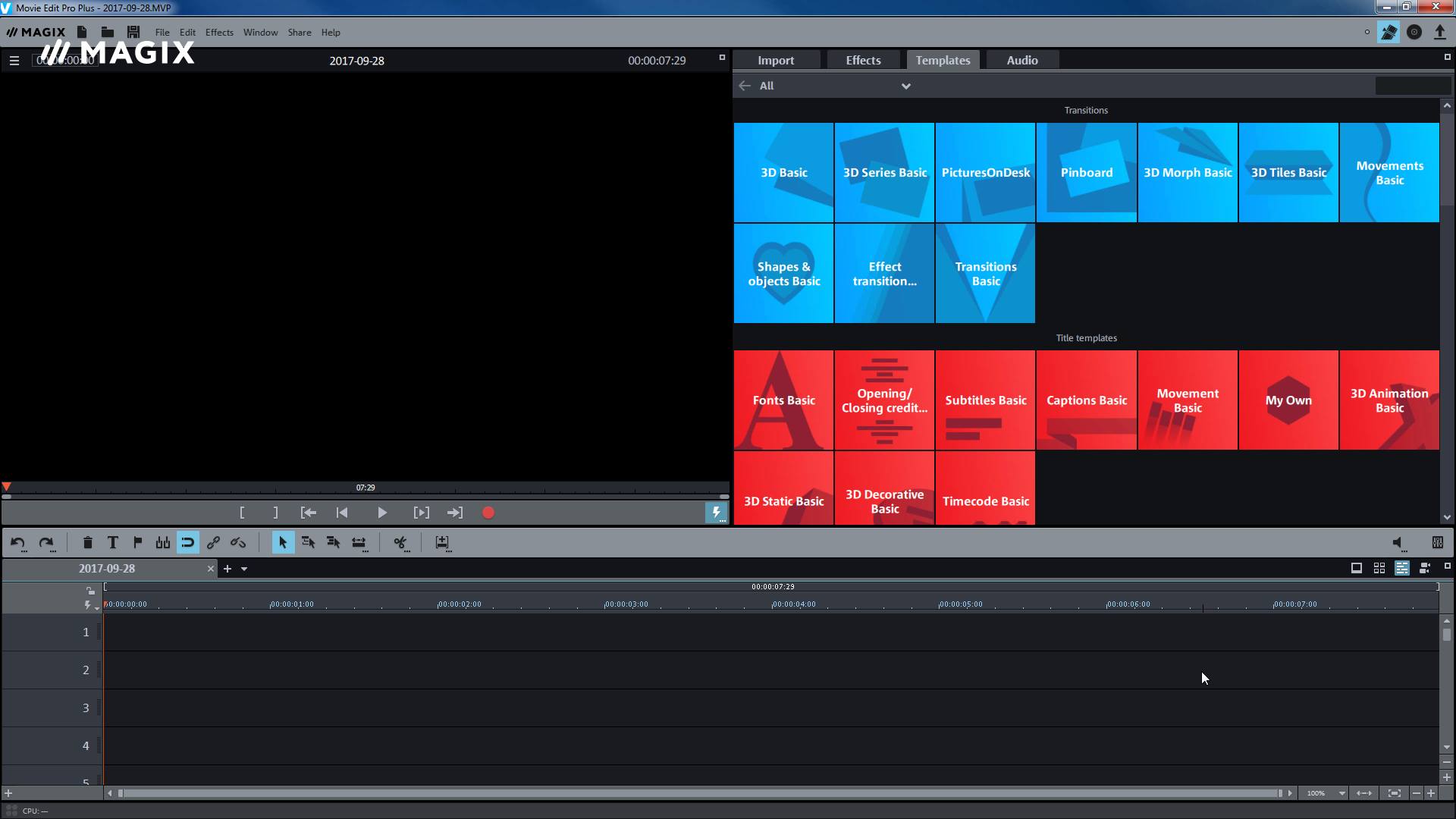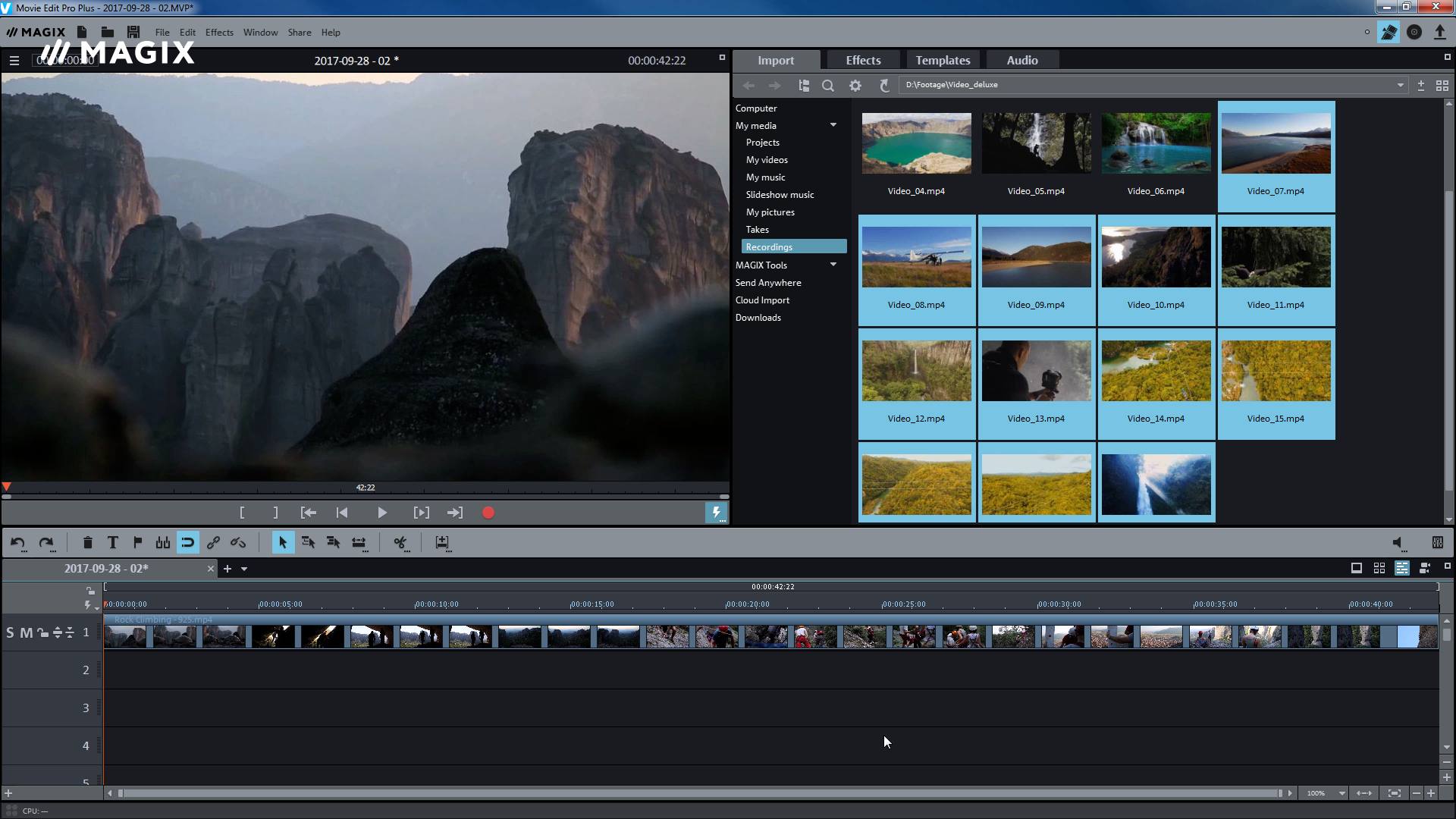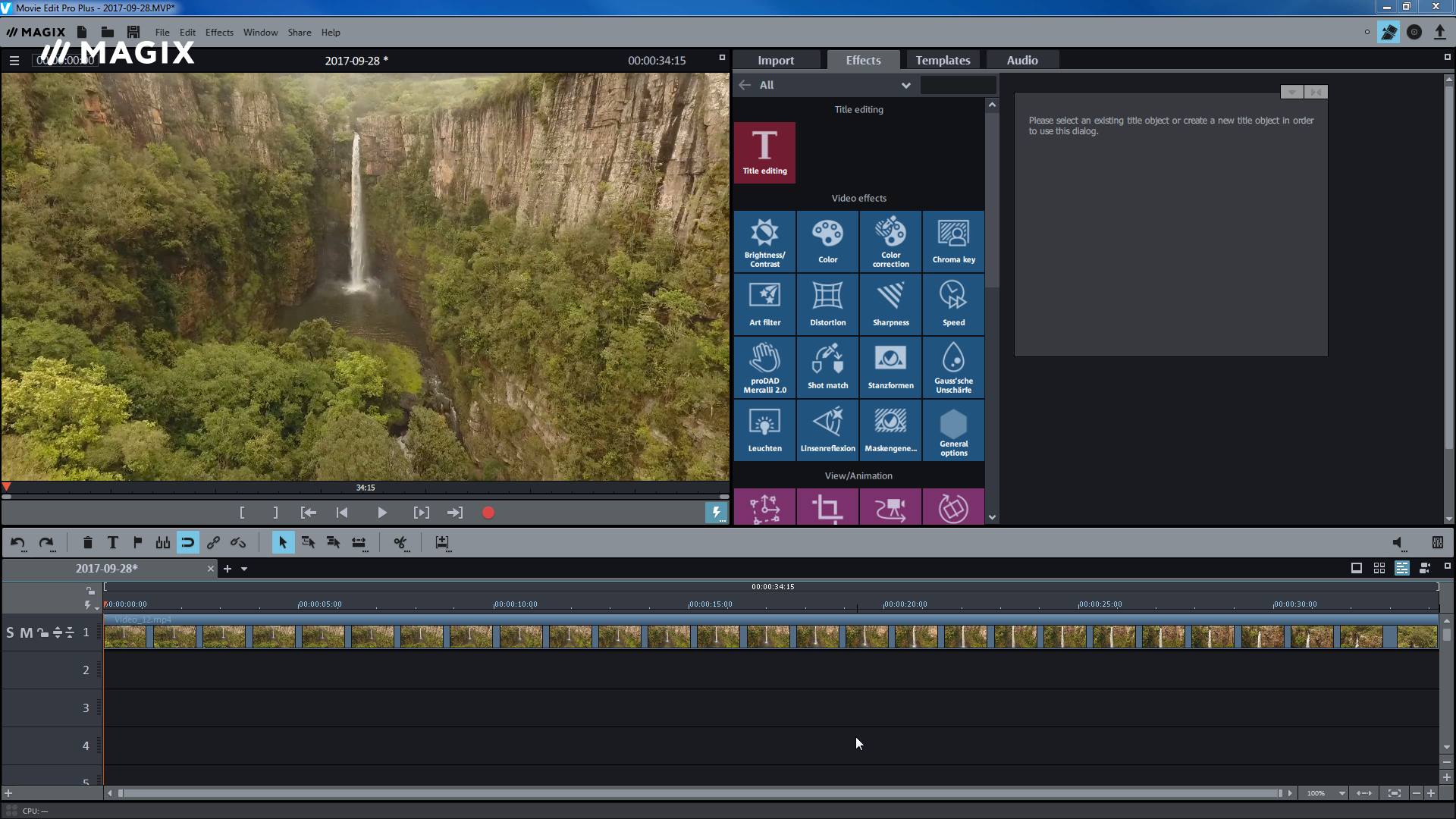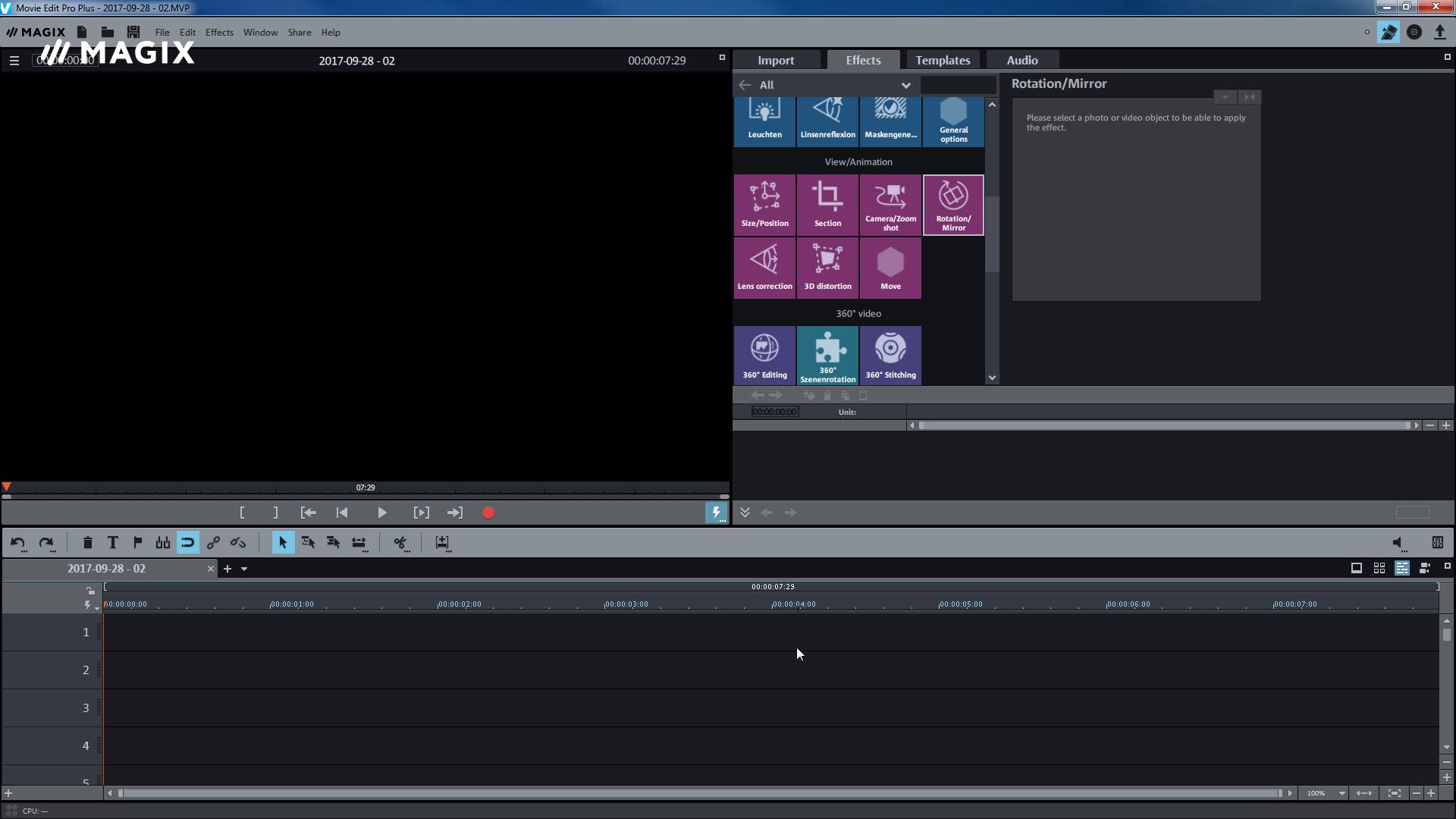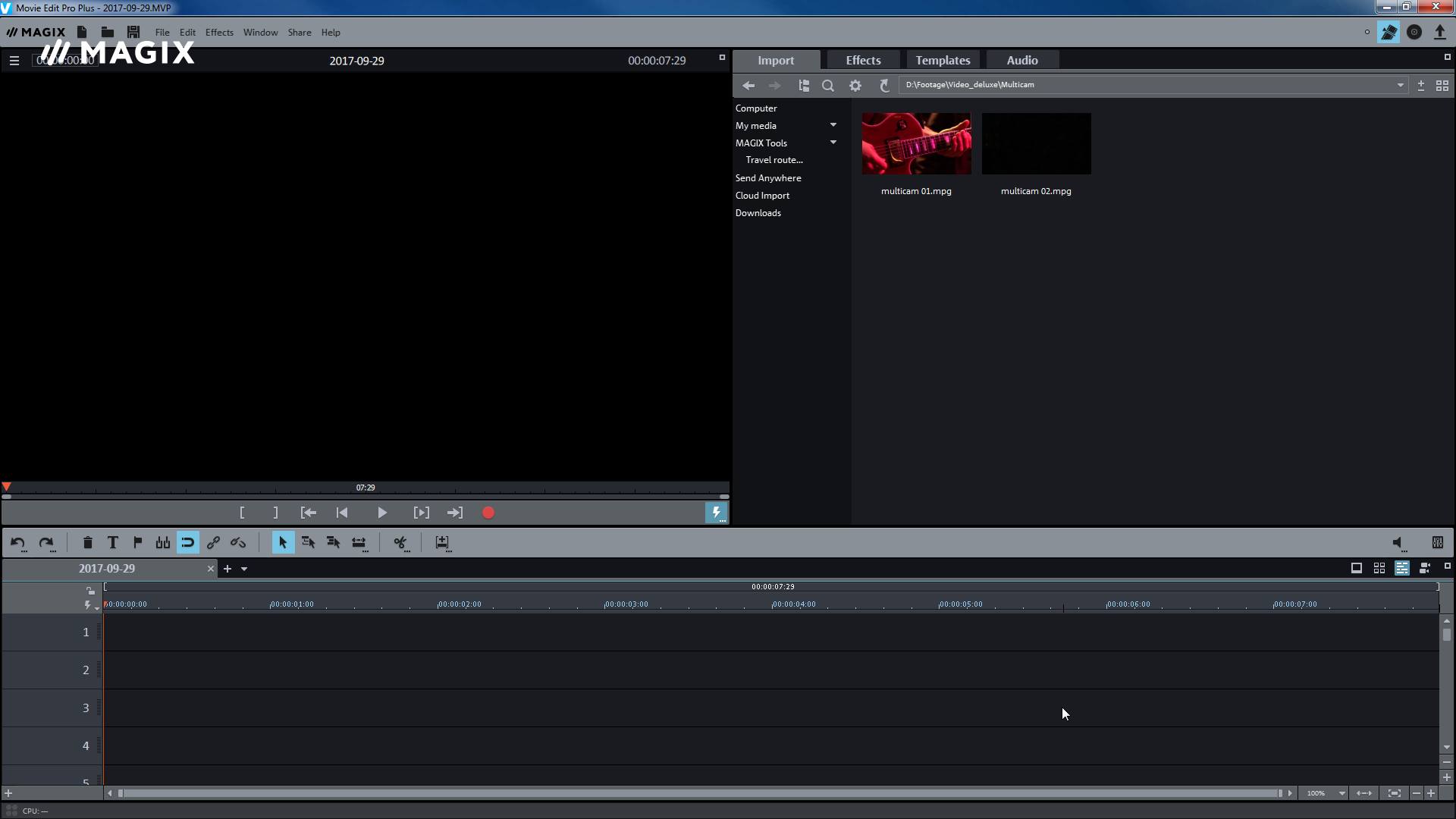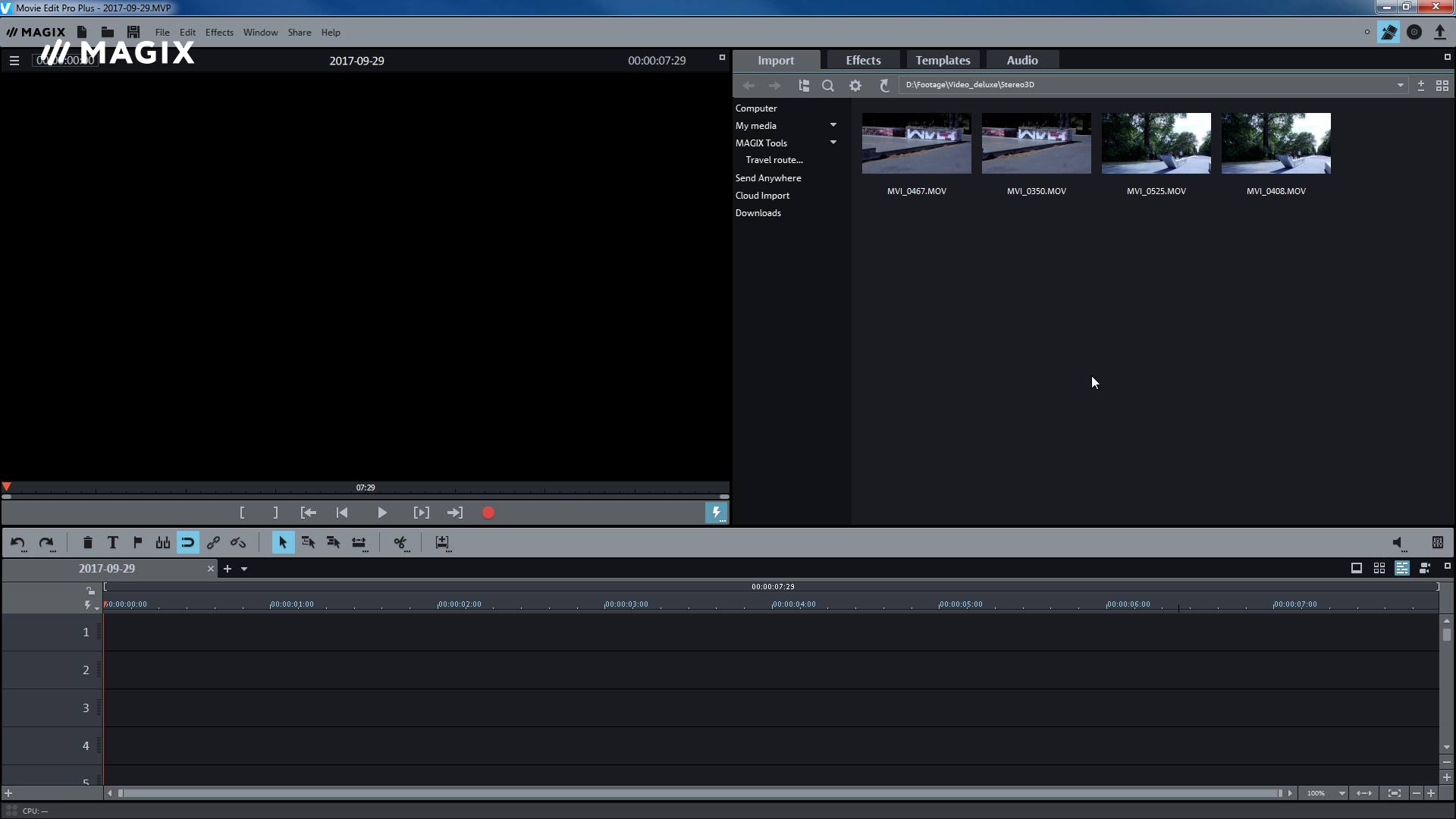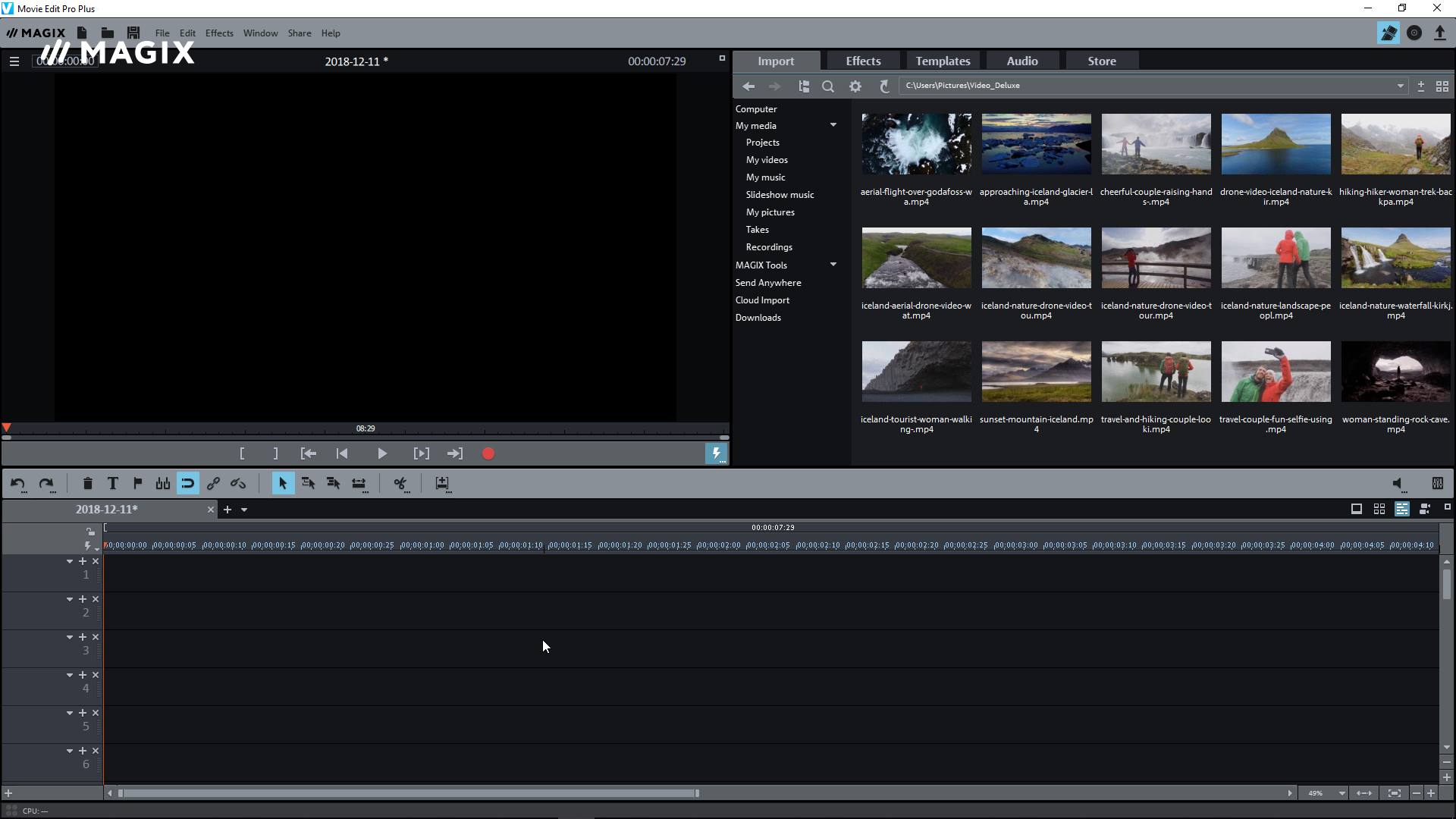Movie Studio:
Watch Video Tutorials
Browse the latest MAGIX Movie Studio video tutorials to get tips & tricks about all functions, features & techniques. The fastest way to create your videos!
Note: Some videos may display the interface for earlier versions of Movie Studio. However, the features and operations displayed are largely the same
Introduction
Introductory video
The introductory video will show you the basic functions of Movie Studio.
We'll create a new project, import videos and play them back in different ways. Then we'll show you the most important edits and spend some time talking about export and burning functions.
Basic Functions
Video editing
In this video, we will begin by showing you the basic editing functions of Movie Studio: How to cut material from a video, how to trim the beginning and end of scenes and how to edit footage and sound separately.
Then, we'll explain the advanced functions: How to move the object content of a scene and the different options for adding new material.
Audio dubbing
Videos often have audio tracks which are in need of improvement.
This video will show you how you can remove disturbing noises and add your own recordings to the audio track. Finally, all audio tracks in the project will be mixed and enhanced in the audio mixer.
Special functions
Movie templates
The movie templates can be used to transform your photos into short, professional clips.
These types of clips can, for example, be published online as trailers to your movie, or you can send them to friends via email. All you have to do is replace the placeholders in the movie template with your own film material and change the title.