Record Yourself Singing on Your PC
– here's how it's done.
"How do I record myself singing?" Keep reading to find out how.
- Download Music Maker Free, install the free program and start a new project.
- For musical accompaniment, use the included Soundpool samples that can be accessed in theright area of the program interface in the "Loops" tab. Next, select a drum sample and drag it onto any track. Combine your drum sample with other samples from different instrument categories, e.g. a bass. For tonally-based samples, you can change the pitch before loading them to produce different harmonies. This allows you to compose a backing track, for example made up of drums, bass and piano samples, and use it for recording acoustic guitar and vocals. Use the spacebar to start and stop playback. The yellow playback range above the tracks will be played in an endless loop.
- To record your own vocals, click the red button on the left in the track header of any empty track until it says "AUDIO REC". This indicates that this track is in recording mode for microphone recordings. It is best to use headphones so that you can hear the other tracks while recording. Start the microphone recording by clicking the red button on the transport bar and sing into your microphone. At the end of your recording, click on the Stop button in the transport control.
- There are several ways to edit your recordings. Afterward, you can edit and add effects to all your recordings. To place a cut, move the playback marker at the desired position and use the keyboard shortcut "T". You can simply delete cut passages from the arranger. Create fades on the upper object edges by moving the fade handles inward. If you want to apply effects, use the object effects below the arranger or the track and master effects in the mixer ("M" key). A compressor and reverb are available to enhance the sound of your vocal recordings. To correct your voice's pitch, we recommend using the professional effect Vocal Tune, which can be purchased from the in-app Store. It can be used to correct the pitch of any syllable you sing discreetly – manually or automatically.
- When you are finished, export your song as a WAV or OGG file in the "File" menu.
Simply create music: The new Music Maker
- MAGIX Soundpools: Make your own beats – quick and easy. No matter whether electro, Latin vibes, trap, pop, movie scores or reggae – arrange all your loops and samples using drag & drop. All loops are available in 7 different pitches and can be automatically adjusted to your project's pitch.
- Virtual instruments: All you need is your mouse or a standard or MIDI keyboard to record captivating melodies full of feeling. Easily control software instruments such as strings, bass, guitars, synthesizers and lots more.
- Recording: Easily record vocals, rap lines or instruments. No matter whether it's a mic, USB keyboard, drum pad controller or guitar – just connect it and get started!
- Mixing & mastering: Without any previous production experience, achieve real studio sound with intuitive professional effects - simply using drag & drop: Learn how to fine-tune your final sound.
How to Optimally Record Vocals
Home vocal recordings are possible without any problem, you don't need to for to an expensive studio. The PC or a laptop is all you need as a recording device. But if you are unsatisfied with the sound quality of the built-in microphone on your computer, buy or borrow a high-quality microphone, for example a dynamic microphone or a condenser microphone.
In a small home studio, the sound will always sound slightly thinner and drier than on a big stage. But this is not a problem: If the vocal recording contains less reverb, it can create the impression of intimacy and closeness. If you want to create an atmospheric room sound, you can simply add it later. Conversely, however, it isn't possible to filter out the reverb from a finished recording.
That's why it's better to use a small room for vocal recordings which contains a lot of furniture and produces as little reverb as possible, for example, a bedroom. Professionals use special vocal booths. The vocal recording can still be profoundly changed later during post production on the PC, with reverb algorithms that can vividly recreate the sound of a large studio, stage at a concert venue, or cathedral. But to get the best possible source material, it is better to record vocals in a "dry", close and natural environment as possible.
To sing well, you should also be relaxed and comfortable. So try to create the right atmosphere. Do a few tests with the microphone to find out which distance from the microphone you should maintain. In most cases, about 30 centimeters is a good reference point. Pay attention to sibilants and plosives on consonants. Sometimes these types of sounds are exaggerated on recordings. If this is the case, change your angle, i.e. don't sing directly (on-axis) into the microphone, but turn the microphone (or the direction of your singing) slightly to one side (off-axis).
As a general rule of thumb, don't worry that much about your equipment. The performance is more important. A bad-quality recording of a great vocal performance is still better than perfect recording quality of boring vocals.
As a recording device, use your PC or laptop with audio recording software. We recommend Music Maker Free, the free, basic version of this popular music software. This not only allows you to record, but also offers you quick musical accompaniment as a background. The included samples can simply be dragged & dropped to create shorter song structures as well as complete songs. This lets you not only record vocals, but also compose and produce complete songs. Or you can use the included software instruments: A realistic-sounding piano, a synthesizer that offers punchy, electronic bass sounds, or a complete acoustic drum set. All instruments can be played directly using the computer keyboard or a MIDI keyboard.
The special part about Music Maker is that you receive a modular system that can be expanded into a complete virtual studio environment. You can upgrade the free basic version in the program's in-app Store with additional program modules, for example with more sample collections ("Soundpools") in a wide variety of genres, high-quality professional effects such as Vocal Tune, with which you can automatically correct the pitch of your vocal recordings, or even with additional software instruments such as guitars, basses, wind instruments and drum computers. Or you can just use the free version. It is fully capable of making perfect vocal recordings.
In this guide, learn how to record singing on a PC in Music Maker, how to edit your vocal recordings and how to enhance your music-making skills. Here are the basic steps:
- Download Music Maker Free and double-click the installation file you downloaded to install the software.
- Start Music Maker and create a new project using the start dialog.
Then, you can start to record yourself singing.
Record Yourself Singing with Music Maker Free
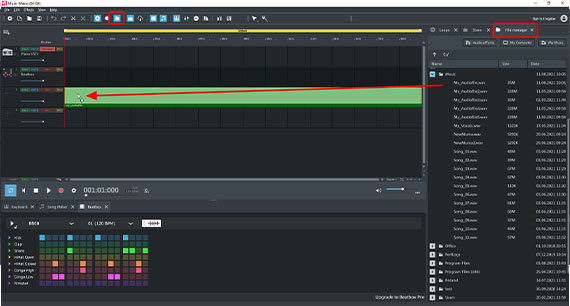
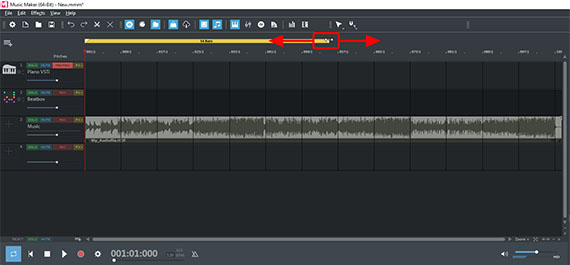
Add Musical Accompaniment or Create Your Own Backing Track
If you want to immediately start on an vocal recording, i.e. without any backing music, continue reading at the next section. However, many people need an accompaniment to record singing, either a karaoke version of the song or a pre-recorded instrumental. In Music Maker Free, you can utilize all kinds of musical accompaniment or create one yourself.
- If you want to use your own instrumental recording, for example, a karaoke version of a song, switch to the "File manager" view in the Media Pool on the right..To do this, click the File manager button in the upper toolbar.
- Go to a folder containing the audio file and drag it onto any track in your project.
- Drag the yellow bar over the first track so that it is above the complete file.
- Test playback by pressing the spacebar. Press it again to stop playback.
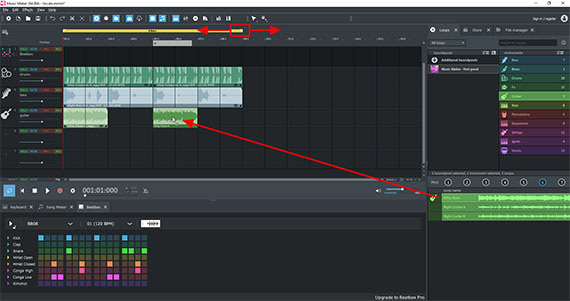
You can also create your own instrumental by combining them. The free version of Music Maker comes packed with hundreds of samples. You can use these Soundpool loops to produce your own songs or simply a basic framework that you can enhance with your own recordings.
- In the upper right, switch to the "Loops" view in the Media Pool.
In the beginning, only the free Soundpool "Feel good" will be shown in the Soundpool list, as it is installed with Music Maker Free. To the right, the available instrument categories in the Soundpool can be selected: "Bass", "Brass", "Drums", "FX", etc. In the list below, you can choose the loops. In the "Bass" category, for example, the choices include "Right Bass" (in the variations A-C), "Right Sub Bass" (in the variations A and B), etc.
- Click on a loop to begin listening to a preview.
- To use the loop, drag & drop it to the arranger.
- Adjust the playback range to the appropriate length for the arrangement.
- It works like a musical puzzle: You drag matching loops onto the different tracks to create your own music.
It's probably best to start with a drum track. Select a drum loop on the right and drag & drop it to the arranger on the left. In general, a drum loop can be positioned anywhere. Normally, it's easiest to just place the drum loop on track 2 below track 1, the track marked "Piano default". Next, create a bass track. Select a bass loop in the Media Pool and drop it onto track 3. Drums & bass provide the musical backbone for many songs, which is why you should begin with it. It is best to place any additional instruments on separate tracks. If required, you can add additional empty tracks from the menu under "Edit".
Every tonally-based loop can be set to seven different pitches. You can change the pitch by clicking one of the seven pitch buttons above the loop library. This is not possible with drum loops, because drum sounds don't have a pitch.
Each loop is designed in a way that it can be played it over and over again without any gaps or crackling. If you move the mouse to the back edge, the mouse pointer will turn into a double arrow. You can now click and hold the double arrow to drag out the section. It will then continue to play as a "loop". You can also use the same method to trim the loop and make the beginning shorter.
Tip: If you only want to create a background arrangement for your recordings, don't use too many different instruments in order to keep the sound from becoming too crowded. Often, drums and bass (and in some cases even a third instrument) are enough.
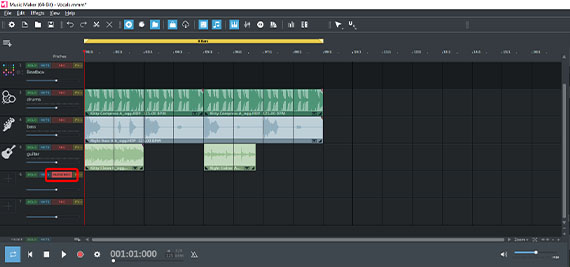

Record Vocals
To record yourself singing, do the following:
- Connect a microphone to the microphone input of your computer. You can also use the built-in microphone on your computer, however, it will not provide particularly high-quality recordings.
- Switch an empty track to mode for a microphone recording. Click on the red recording button on the left side of the interface in the track header until "AUDIO REC" appears.
- To use an existing material in the other tracks as accompaniment, you should put on headphones so that the other tracks are not played over the speakers and picked up by the microphone.
- Start the audio recording by clicking on the red record button in the transport control.
During the recording, an audio block will be created that will become increasingly longer as the recording continues.
- When you're finished, click on the stop button.When you're finished, click on the stop button.
To retry the recording in the case that something went wrong, simply click the red record button again. The recording will start again and the previous, flawed take will be overwritten.
This can also be done to record several takes one after the other. For example, first record your accompaniment instrument like a guitar or piano, then switch another track into "AUDIO REC" recording mode and record your vocals in the second run. To hear the backing instruments while singing, use headphones.
After recording, listen to everything carefully and cut out any unnecessary parts at the beginning or end. You can also cut out any unwanted noise, for example, if you accidentally bumped into the microphone. Often, it's a good idea to also delete any "pauses" in-between lines, i.e. silent passages between the lyrics you sing, and replace them with silence.
- The easiest way to cut the beginning and end of your vocal recordings is to simply drag the object inward. To do this, move the mouse pointer to the object border until it turns into a double arrow. Now, click and drag in the object border inward to just before the first syllable of singing. You can use the waveform for this task. Do the same for the end.
- You can create fades (fade-ins and fade-outs) using the upper object handles.
- To place cuts in the middle of an object, position the playback marker at the desired cut and press the "T" key. This cuts the object in the track into two separate objects. To remove a passage, cut once at the front and once at the end of the passage you want to remove and delete the middle using the Del key. Then, make two small fades so that there are no pops.
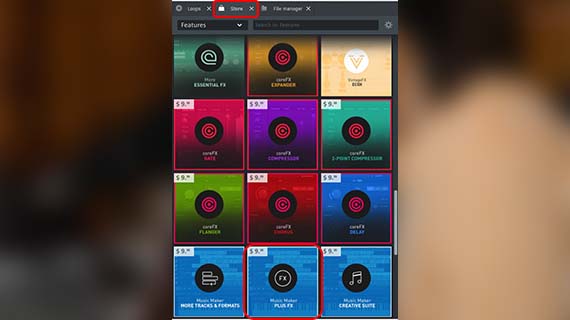
Apply Vocal Tune to Vocal Recordings
Not everyone has a trained voice and can hit every note correctly. You can correct off-key vocal recordings in no time with the Vocal Tune add-on. This professional effect is not included in the basic version Music Maker Free. This means that if you want to use it, you need to purchase either the "PlusFX" add-on or the Plus Edition, which contains not only additional effects but also more Soundpools, software synthesizers and program modules.
It is always advisable to apply Vocal Tune to the unprocessed audio material, i.e. all other vocal effects like equalizer, reverb and compressor should only be applied afterward.
Here's how to purchase Vocal Tune:
- Click on the "Store" tab in the top right.
- Change the product list to "Features" and choose the "Plus FX" module (or alternatively change the product list to "Editions" and choose, for example, the "Music Maker Plus" Edition).
- Click on "Purchase" and follow the instructions.
After the purchase, the add-on module will be installed and will be available in Music Maker.
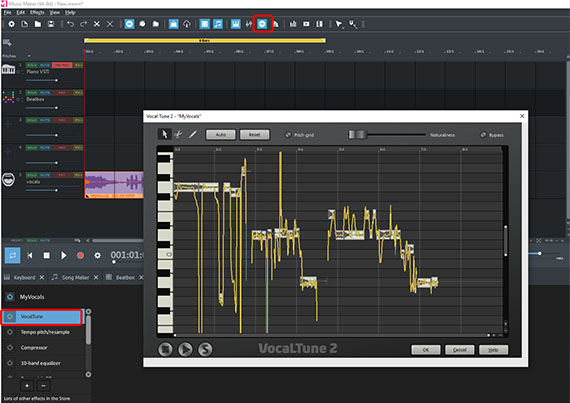
Here's how to use Vocal Tune:
- Click on the vocal recording in the track.
- Open the "Object effects" at the bottom, click the "+" button and select the "Auto Tune" effect.
Next, the effects dialog will open with a schematic visualization of the recording. All the syllables you've sung are arranged by notes using a keyboard. To use automatic pitch correction, click on "Auto" and and adjust the tone with the slider at the top. It is possible to change the algorithm to create a more robotic or natural-sounding character. Setting the slider to the middle position is recommended in most cases.
But you can also correct every syllable manually, if you like. You will find various handle points in the visualization with which you can shift the pitch of each syllable higher or lower. Try it out – you'll be amazed at the possibilities within this professional effect.
To preview the effect, you can play back the vocal recording either solo or in the overall mix with the other tracks.
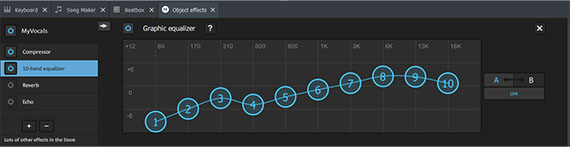
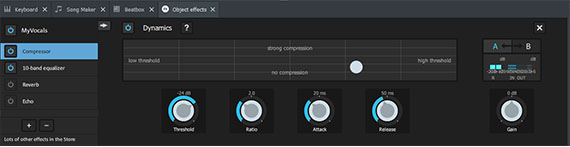
Enhance Vocal Recordings with an EQ and Compressor
Even if you don't have Vocal Tune, you can still use the free version of Music Maker to enhance your vocal recordings with high-quality effects. To do this, use the object effects that can be accessed at the bottom of the screen.
For vocal recordings, it is recommended to perform optimization using an Equalizer, Compressor and Reverb effects.
- With the Equalizer, you will typically want to set low-cut filters, i.e., completely eliminate all frequencies below 80 Hz. This will remove any low-frequency rumble, such as footsteps, completely. The mids around 500 Hz can be boosted slightly and the highs even more so above 5 kHz. But of course that depends on your voice and your tonal preferences.
- The compressor adds more presence and increased loudness to the voice. Vocal recordings in particular have a wide dynamic range, which is counterbalanced by the compressor.
- The reverb features several presets for specific room types. Feel free to test them out one by one and pick the one you like.
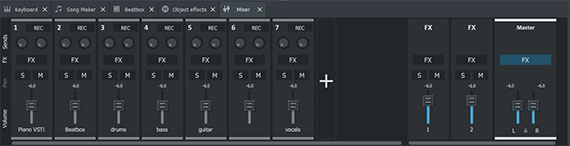
Mix Vocals and Backing Tracks
At the latest by the end of production, it is necessary to mix the volume levels of the individual tracks and prevent a muddy sound. The mixer is used for this purpose.
- Open the mixer by clicking on the mixer button (or simply pressing the M key).
There are volume controls for each channel and a stereo panorama knob to shift the respective track to the left or right.
The FX buttons give you access to the track and master effects including compressor, two different equalizers, stereo processor, reverb and echo. If you have purchased an add-on module with additional audio effects, many other effects are also available here, such as flanger, chorus, distortion or filters.
If you want to accentuate a track in the mix a bit more, it is most effective to do this indirectly by lowering all other faders. The opposite approach could result in clipping in the mix.
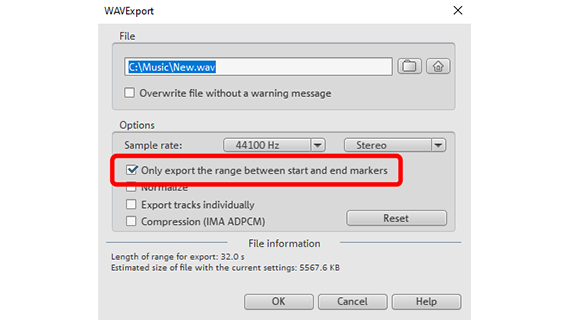
Export music
Once you've finished working with your vocal performance, you can export it directly as a WAV file or in the compressed format OGG.
- Choose "File" > "Export" and the format you want.
- To export only the current playback range under the yellow bar, select the "Only export the area between the start and end markers" option in the export dialog.
During export, all tracks in the arranger are mixed down together with all effects and mixer settings into one "proper" audio file. The final result will sound exactly the same as when played back in Music Maker.








- Only now for free in this offer:
- NEW! iZotope Ozone 11 Elements ($49 value)
- NEW! Native Instruments Hybrid Keys ($49 value)
- Only now for free in this offer:
- NEW! iZotope Ozone 11 Elements ($49 value)
- NEW! Native Instruments Hybrid Keys ($49 value)



- Only now for free in this offer:
- NEW! iZotope Ozone 11 Elements ($49 value)
- NEW! Native Instruments Hybrid Keys ($49 value)
- NEW! Loops Unlimited (annual) ($149.88 value)
